What is an SQL dashboard & how to create a SQL dashboard?
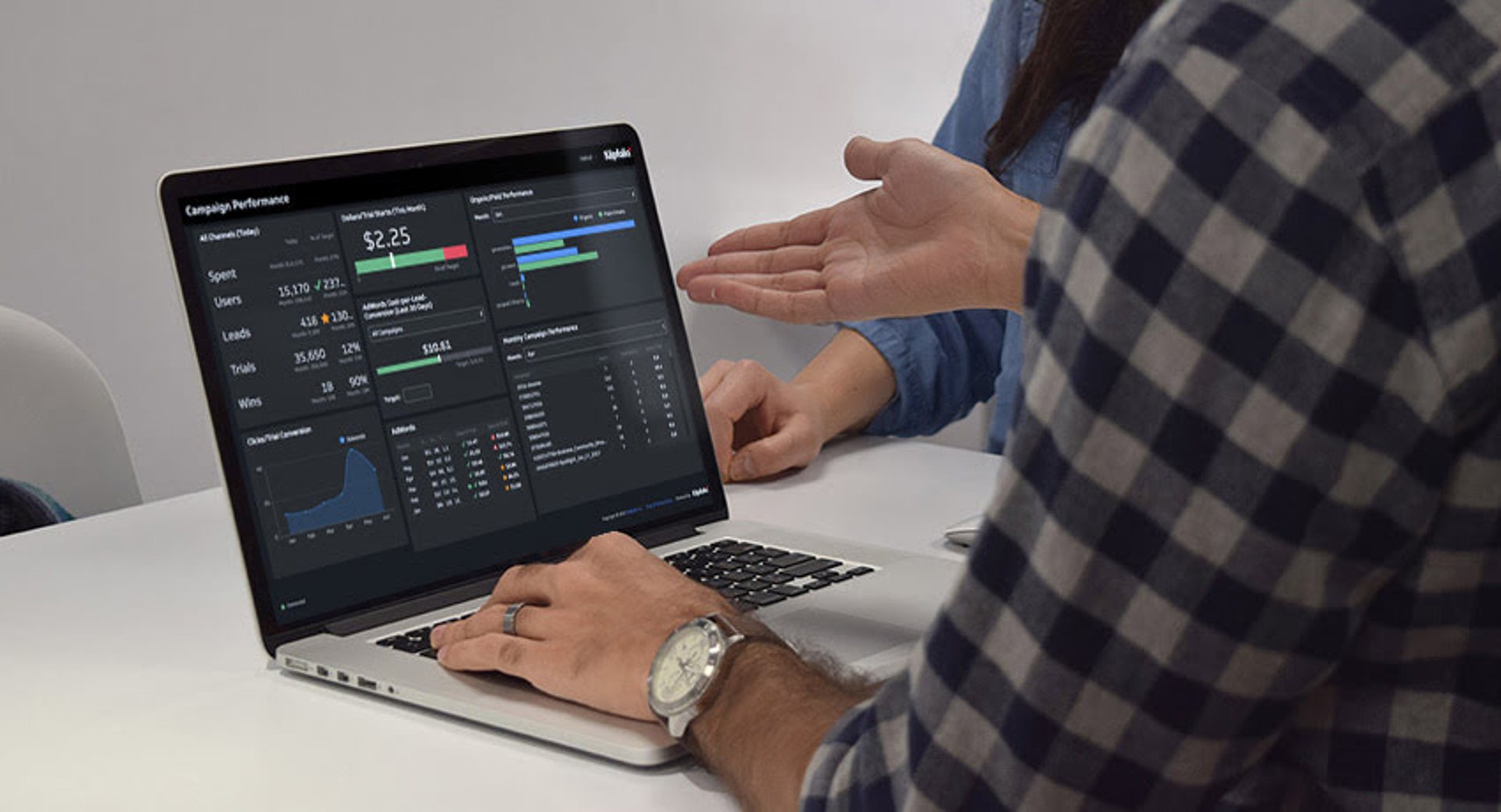
Published 2025-03-24
Summary - There are a variety of ways to create dashboards by pulling in data from a SQL database. Learn what an SQL database is and how to starting building one.
Accessing data quickly and efficiently is an important part of every business. After all, who knows when you may need to make critical decisions based on real-time information, right?
That’s where SQL dashboards come in.
At its core, SQL dashboards help users interact with data stored in a database by using Structured Query Language queries. This means you can quickly see, understand, and analyze your data without needing deep technical skills in database management.
Let’s explore how these dashboards work, how they can benefit your organization, and how you can build one with Klipfolio.
What are SQL dashboards?
An SQL dashboard is a dynamic tool that integrates SQL with data visualization techniques.
SQL is a language designed to manage and manipulate relational databases. When used in dashboards, these can query specific data sets, process them, and display the results visually.
For instance, imagine you're interested in understanding customer behavior on your e-commerce platform. This type of dashboard could retrieve info on recent purchases, most viewed products, and customer demographics, presenting this input through pie charts, bar graphs, and heat maps.
Visualization makes it easier for you to grasp complex data at a glance, highlighting key aspects such as which products are most popular and which demographics are engaging the most with your platform.
How do SQL dashboards work?
The integration of SQL with dashboards begins with SQL queries, which are instructions to retrieve specific data from a database. Once these are executed, the retrieved input is then fed into the dashboard, where it's visualized in a meaningful and accessible way.
Let’s say you need to monitor the financial health of your company. These dashboards can be set up to display key financial metrics such as revenue, expenses, and profit margins.
As you run SQL queries on your financial database, the dashboard updates these in real time. With this, you get a current view of your company's financial status.
Real-time update features are invaluable for making timely decisions, such as adjusting budgets or redirecting resources to more profitable areas.
Benefits of using SQL dashboards
These dashboards offer many benefits that make them indispensable tools for data analysis and business intelligence. This includes real-time access and a user-friendly interface.
Real-time access
As mentioned, real-time data access lets you monitor your key performance indicators (KPIs) as they change. As a result, you can react to any shifts in your business right as they happen.
User-friendly navigation
Even if you're not a tech expert, you can easily interact with the dashboard to drill down into specific data points, filter results, or adjust parameters to see different views of your system.
Customizable queries
Depending on what you need to know, you can write specific SQL requests to extract the info you want to know. This level of customization means these dashboards can serve a wide range of purposes across different fields and industries.
Key components of SQL dashboards
The goal of designing an SQL dashboard is to make it effective and useful. Monitoring components like metrics, data sources, and visualization types can help you do just that.
Metrics
Metrics are the quantifiable measures that you want to track through your dashboard. These could range from sales figures and website traffic to customer satisfaction scores.
Choosing the right aspects to track is crucial because they will guide the SQL requests you write and determine the insights you can gain from your dashboard.
Data sources
Data sources are where your dashboard pulls information from. This could be a single database or multiple databases across different systems.
Making sure that your dashboard can access and integrate input from these sources is essential for providing a comprehensive view of the items you need.
Visualization types
Visualization types refer to the different ways you can present your data on the dashboard. Common visualization types include charts, graphs, tables, and maps.
Selecting the most appropriate visualization for KPIs and metrics can significantly impact the dashboard's ability to convey insights clearly and effectively.
How to create an SQL dashboard
Creating an SQL dashboard can unlock the full potential of your data, making complex datasets accessible and immediately actionable. Below are a couple of steps to help you get started.
1. Define your goals
The first step in creating any effective dashboard is to define what you want to achieve. By establishing clear goals, you pinpoint which KPIs are crucial for your dashboard so that you can fetch the most relevant input from your database.
Whether it's tracking sales trends, monitoring website traffic, or analyzing customer behavior, knowing your objectives sets the foundation for your dashboard's structure.
2. Identify your data sources
Next, determine where your data resides. When it comes to databases, you might be working with a variety of management systems like MS SQL, MySQL, or cloud data warehouses such as Amazon Redshift.
Klipfolio supports a wide array of databases, which means you can connect to and visualize information from virtually any source. Identifying these sources early on simplifies the process of connecting your SQL dashboard to the necessary data.
3. Write your SQL queries
With your goals and sources in mind, it's time to craft SQL requests tailored to your needs. These act as the bridge, fetching specific sets of data from your database for visualization.
For example, you might write a query to select sales statistics over a particular period, joining tables to enrich the process and system. If you're not familiar with writing SQL, tools like Metabase can assist by generating requests without manual coding, simplifying this step.
4. Select your visualization types
Choosing how to present your data can help you effectively convey insights to your audience. Visualization types—be it charts, graphs, or tables—should align with the nature of your data and your dashboard's objectives.
Klipfolio lets you depict your data in the most insightful and digestible manner through its range of visualization options. Whether you're showcasing sales performance or user engagement trends, selecting the right visualization brings your data to life.
5. Build your dashboard
Armed with your SQL requests and visualization decisions, you're ready to build your dashboard in Klipfolio. This involves connecting your data sources and integrating your SQL requests with the chosen visual components.
Klipfolio's intuitive interface simplifies this process, allowing you to assemble a dynamic dashboard that updates your account in real time with your data.
6. Test and refine
The final step is to test your newly created SQL dashboard thoroughly. Confirm the accuracy of the information displayed and the responsiveness of the interactive elements.
It's likely you'll need to adjust your requests or tweak the visualizations to perfect your dashboard. This iterative process is key to optimizing performance and relevance so that your dashboard not only meets but exceeds your analytical needs.
Dashboard best practices and tips
Dashboards, especially SQL ones, aren’t a one-and-done deal. You need to monitor them and continuously refine them so that they remain relevant and effective. Here are the steps to do so:
Validate your queries regularly
Checking the accuracy of your SQL requests time after time helps maintain your dashboard’s integrity. As a result, you make sure that your dashboard reflects the most current and correct data from your database.
In Klipfolio, you can preview the results of your requests before they go live on your dashboard, which helps you catch any discrepancies early.
Implement strict security measures
Protecting your data, especially when it includes sensitive info, should be your priority. Use secure connections (like SSL) to your database and restrict access to your dashboard based on user roles.
You can also use data encryption and two-factor authentication for user logins. Updating your system and monitoring access logs for any suspicious activities are also essential practices to guarantee the security and integrity of your dashboard.
Optimize performance
Boost your dashboard’s performance by streamlining SQL queries. Complex or inefficient requests can significantly slow down your dashboard.
Focus on writing streamlined SQL requests that fetch exactly what you need, no more, no less. Using indexed columns in your database can also speed up query execution times.
Another way is to choose efficient visualizations. Some visualizations are more data-intensive than others. As such, opt for those that communicate your key metrics without overloading your dashboard's loading times.
Klipfolio supports a wide range of efficient visualization options that can help keep your dashboard snappy and responsive. For instance, line charts and tables use lower system resources compared to more complex visualizations, such as treemaps and histograms.
Make them interactive
An SQL dashboard isn't just about displaying data; it's about engaging with it. Incorporate interactive elements like dropdowns, sliders, or date range pickers to allow users to drill down into the specifics they care about.
Monitor and update
Data and business needs evolve, and so should your dashboard. Review and update your SQL requests, and visualizations regularly to make sure they remain relevant and useful. This proactive approach keeps your dashboard valuable over time.
Train users
Take the time to educate your dashboard users on how to interpret the data and use the dashboard effectively. This might include training sessions, written guides, or tips within the dashboard itself. The more your users understand how to interact with the dashboard, the more value they'll get from it.
In summary
SQL dashboards are not just tools for showing data visually. They help you make important decisions for your organization by providing a clear path to finding important information that can influence your organization’s future.
Whether you're keeping track of how well you're doing or understanding how customers behave, these dashboards make it easy to understand your data.
Related Articles
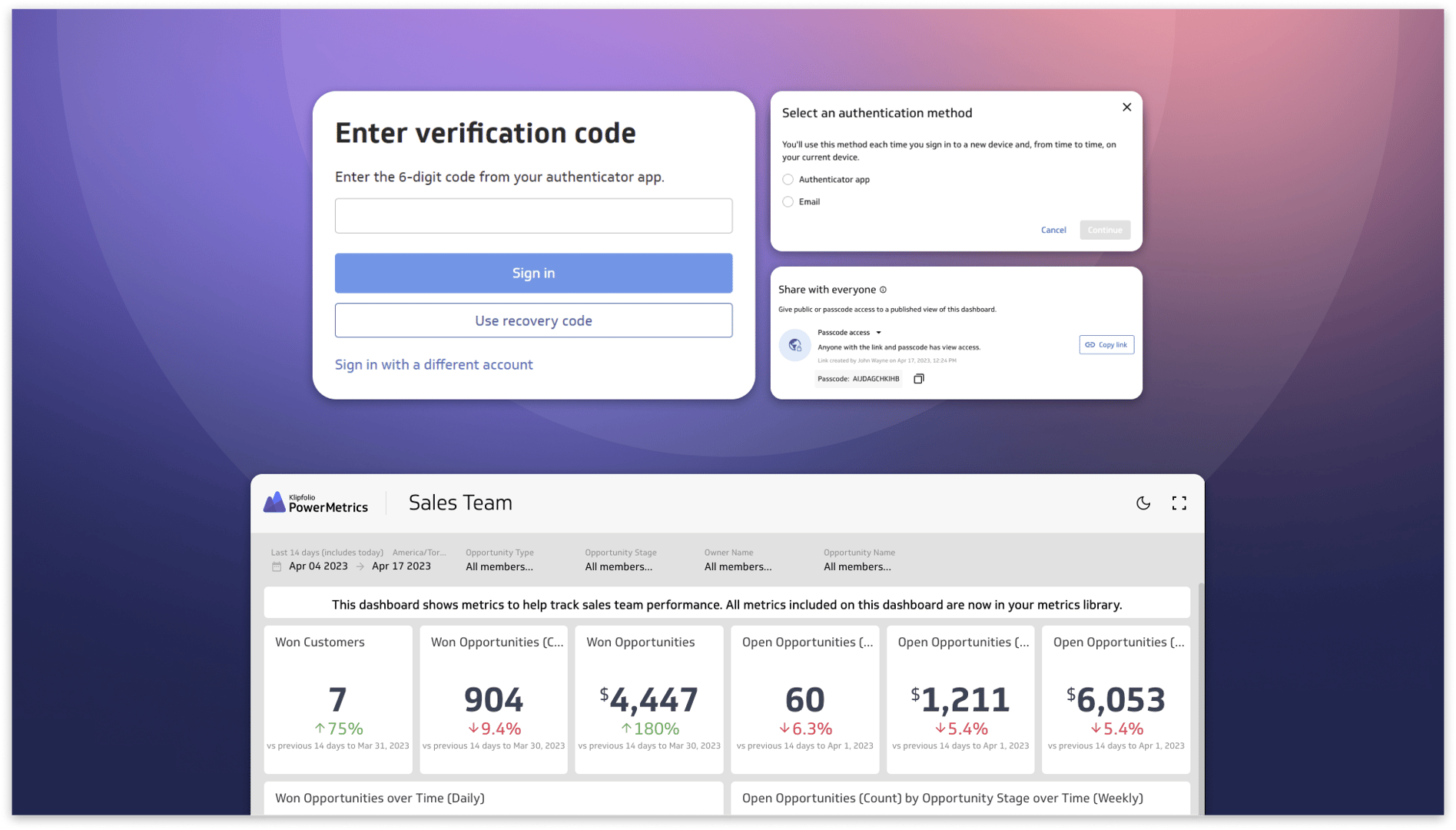
Secure and accessible dashboards for your extended team
By David Mennie — April 25th, 2023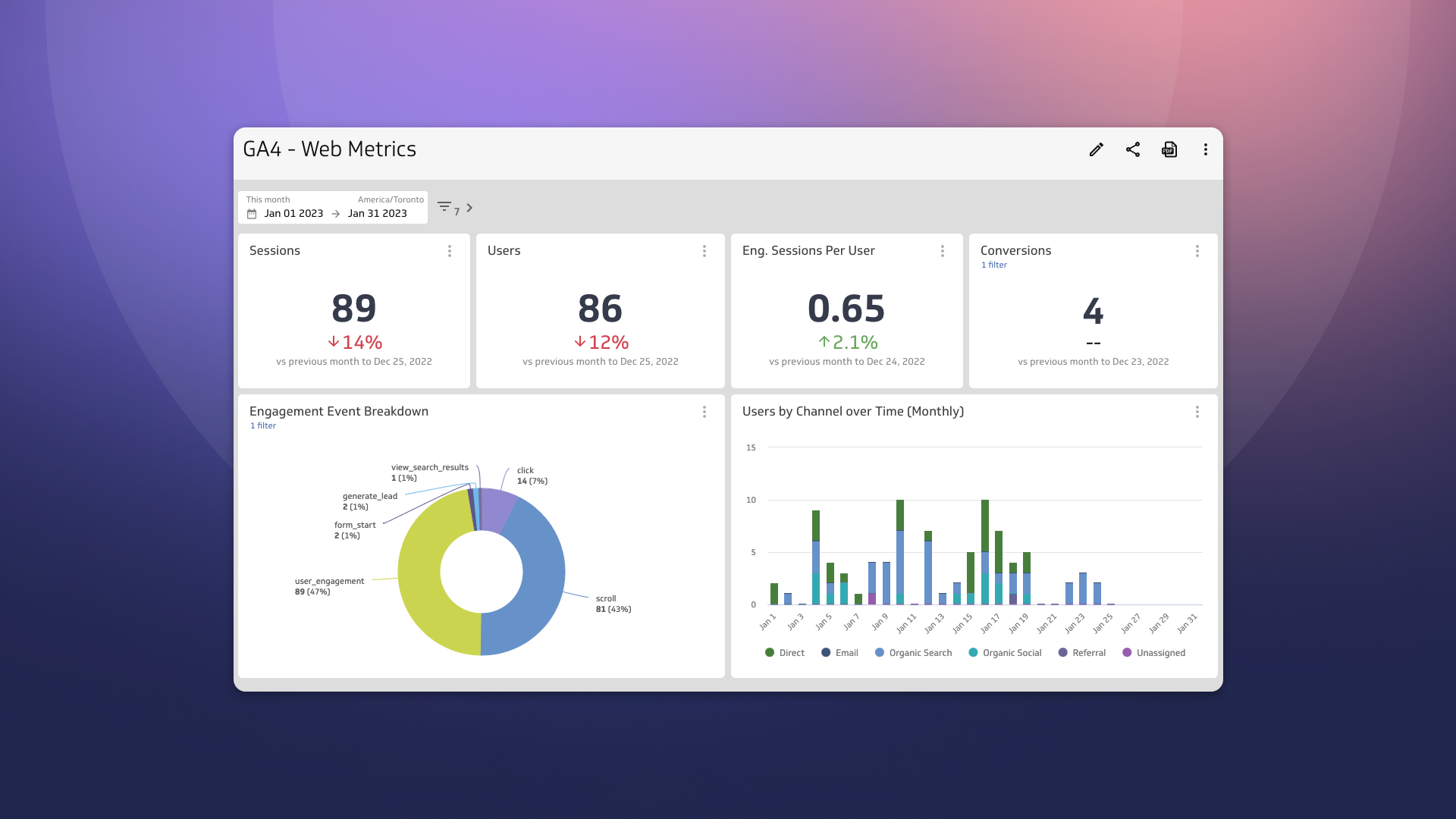
Guide to migrating your digital marketing dashboards to Google Analytics 4
By Jonathan Taylor — February 13th, 2023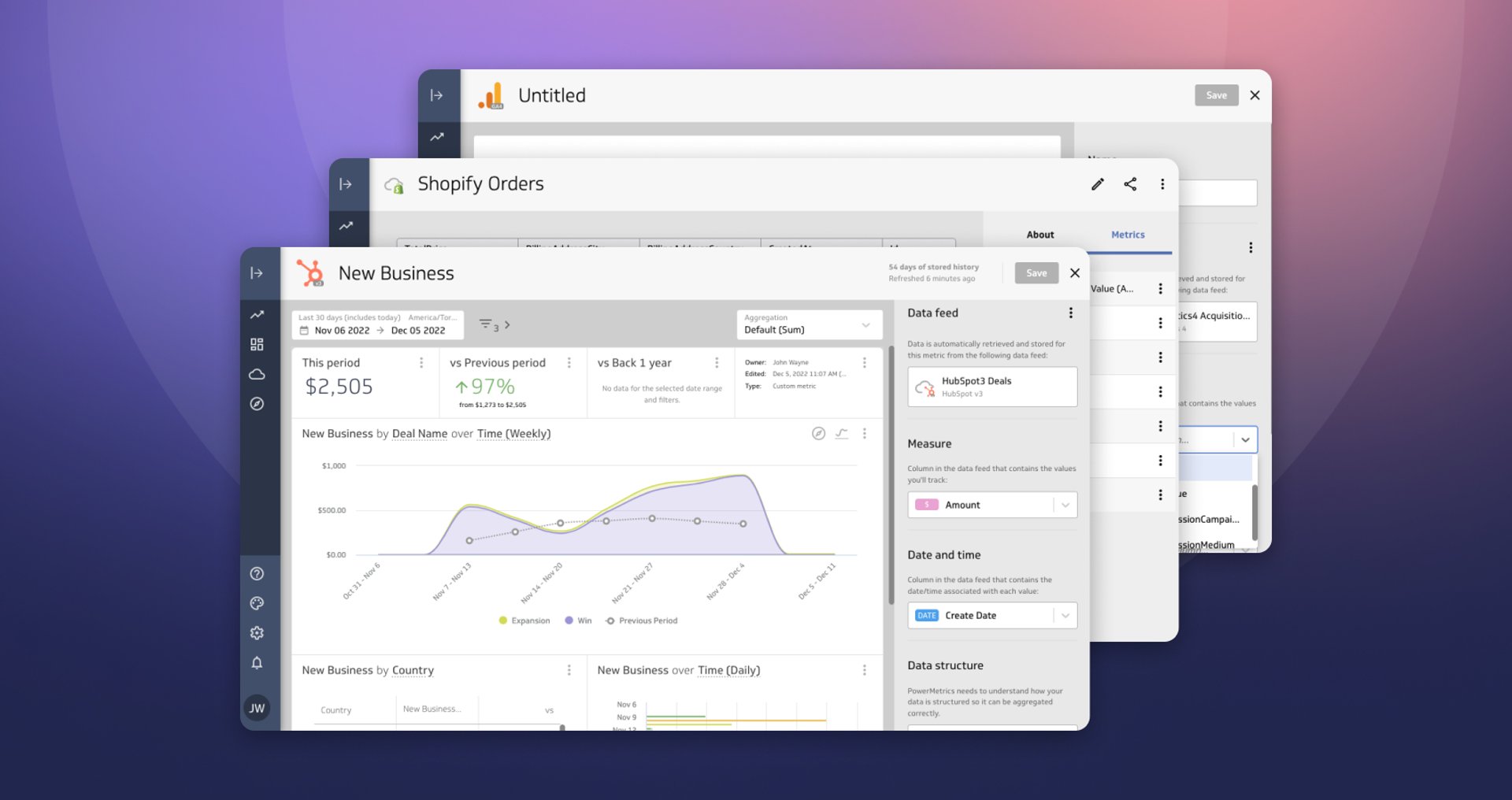
Live Data, Live Preview
By David Mennie — December 5th, 2022

