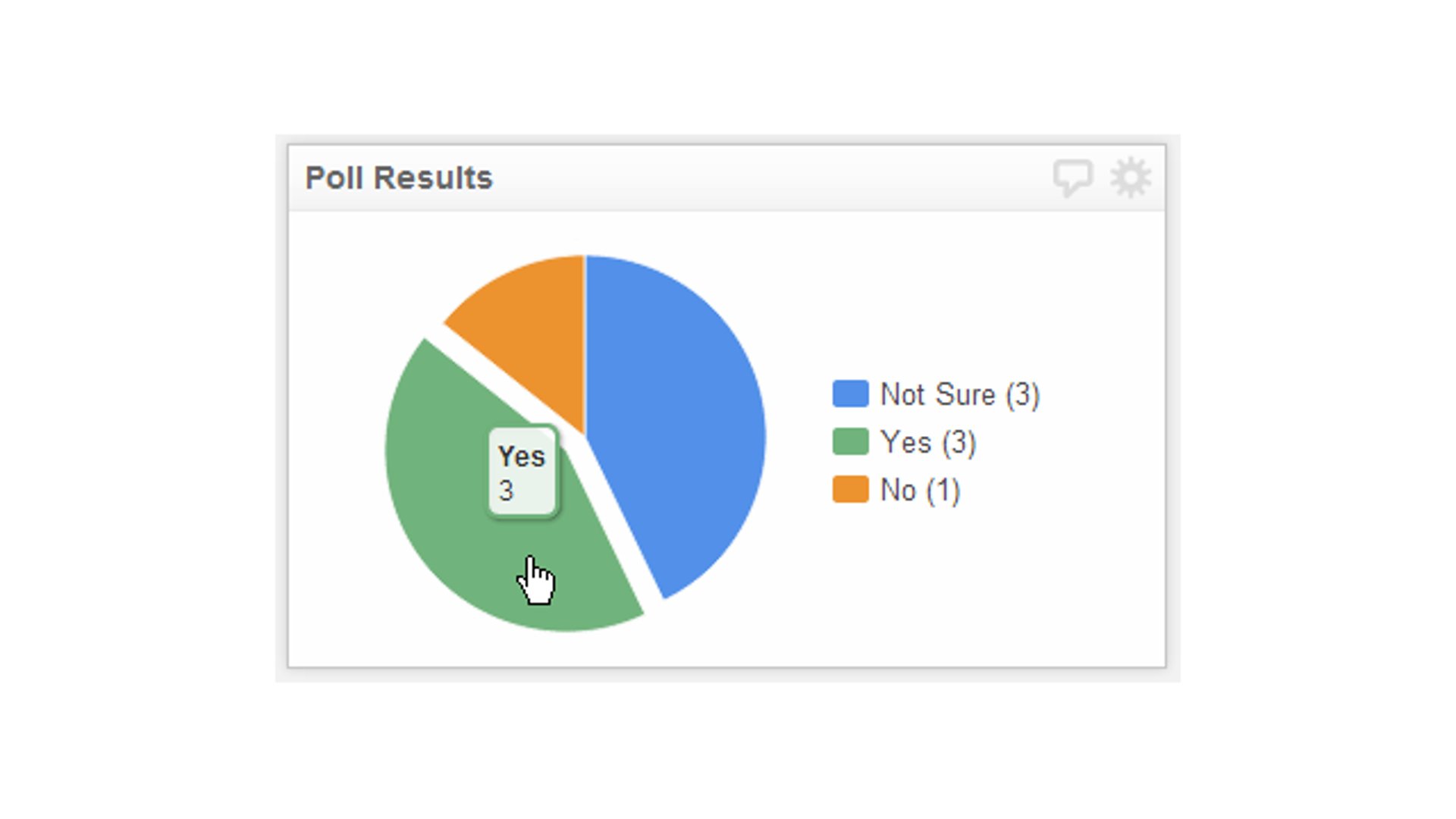Best Excel Alternatives & How to Choose the Right One for Your Business
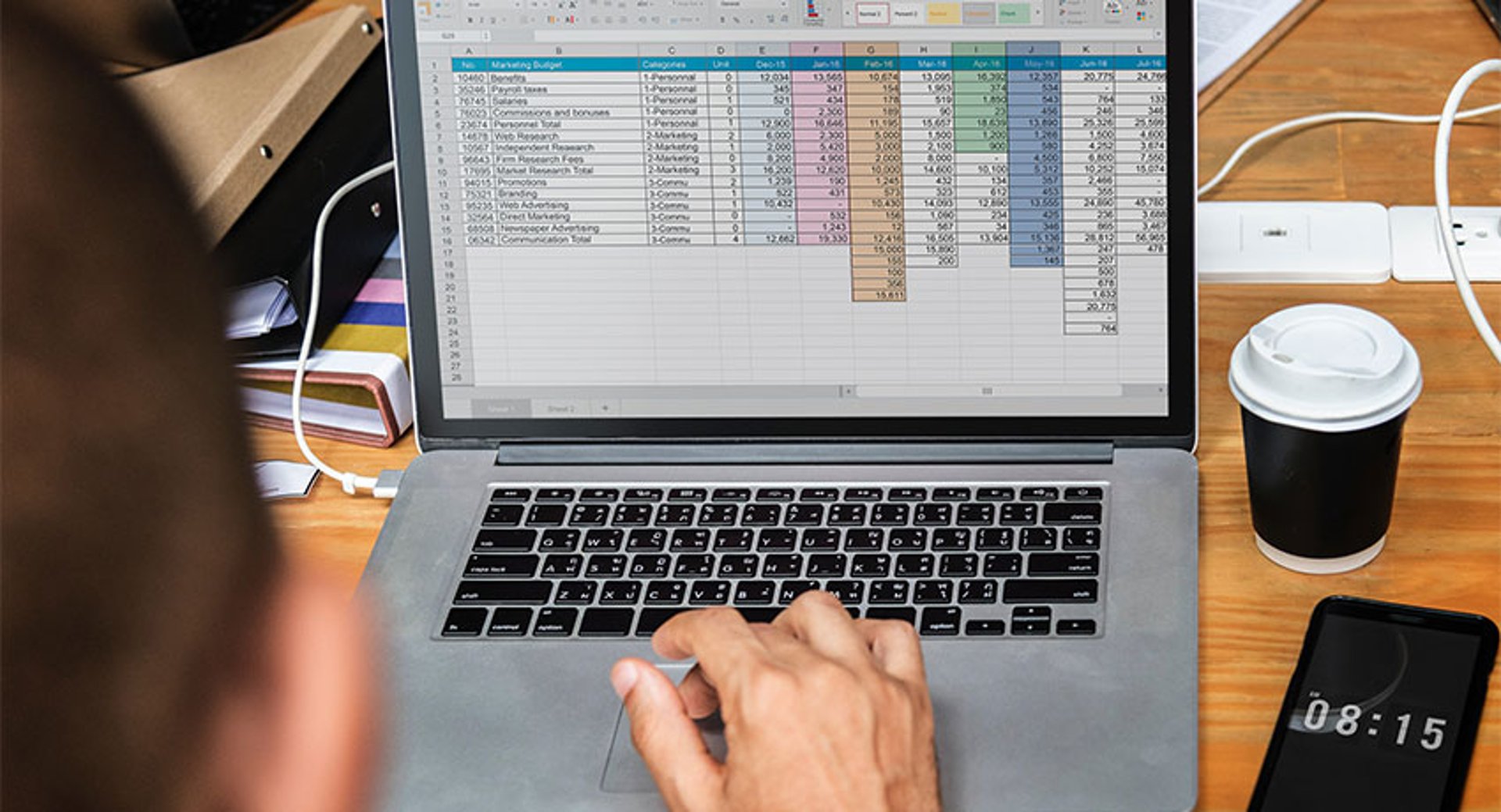
Published 2025-06-04
Summary - We’ve outlined Excel alternatives alternatives that can help you maximize cost savings, streamline collaboration, or deliver more effective purpose-specific solutions.
Microsoft Excel is one of the most versatile business tools in the world. However, despite the program’s flexibility and popularity, there are still many cases where an alternative would be the more optimal option. Below, we’ve outlined a few alternatives that can help you maximize cost savings, streamline collaboration, or deliver more effective purpose-specific solutions.
When to use an Excel alternative
Excel is a great spreadsheet tool — powerful and versatile enough to handle multiple business functions, such as data management, bookkeeping, project management, and more. It’s the best tool to use if you’re already integrated into the Microsoft ecosystem.
However, it also has multiple limitations. It can be costly, difficult to navigate, and lacking in dedicated data management features. In multiple cases, it might be better to seek an alternative.
When you need a more cost-effective spreadsheet option
The Microsoft Excel business packages charge buyers on a per-user-per-month basis. While basic packages start at $6 per user per month, costs can add up significantly if you need multiple collaborators on one file.
If cost-effectiveness is a priority, consider looking at lower-cost alternatives. There are many platforms that offer similar functionality for free. Examples of free spreadsheet platforms include Google Sheets, LibreOffice Calc, and Zoho Sheet.
When you want to streamline collaboration
Excel allows simultaneous collaboration through OneDrive, OneDrive for Business, or a SharePoint Online Library. However, users can only collaborate if they all have copies of Microsoft Excel. As we mentioned, the Microsoft Excel package costs can add up if you have multiple users. Additionally, you’re locked to the devices that have Excel downloaded.
Collaboration is easier through free, browser-based platforms like Google Sheets and Zoho Sheet. You don’t need to download new software or pay subscription fees. With an internet connection, collaboration is seamless, regardless of device or location.
When you want a user-friendly program
Excel aims to be a one-size-fits-all solution. It’s powerful and feature-rich, but the drawback of its comprehensiveness is that the sheer number of features available leaves many users feeling overwhelmed. Getting familiar with the program and its full capabilities can be a challenge, which leads to slow onboarding and overall workflow inefficiency.
Newer spreadsheet tools, such as Google Sheets, Zoho Sheet, and LibreOffice Calc built off Excel’s functionality but cater to modern user experience sensibilities. Although these platforms tend to offer fewer features than Excel, they are designed to be easier to navigate, which can lower the barrier to entry and increase productivity.
When you have complex data management needs
Although Excel is a popular tool for storing, organizing, manipulating, and visualizing data sets, it is a spreadsheet tool before it is a data management program. It was not built to handle massive amounts of data, nor can it scale to accommodate growing data volumes. Additionally, it lacks the tools to handle non-tabular data structures, such as hierarchical or networked data.
Should your data management needs grow too complex for Excel, you should upgrade to a dedicated data management system, such as MySQL, Oracle Database, or PostgreSQL. These programs have the processing power to store, organize, transform, and analyze data.
When you need real-time reporting
Excel isn't the best tool for building dashboards or real-time reports. Although it offers an extensive catalog of data visualization templates, such as charts, graphs, and maps, it lacks dedicated tools for designing dashboard layouts. Additionally, it does not have the processing power to provide continuous updates efficiently.
If real-time reporting is your primary objective in using Excel, you’re better off with a dedicated data visualization tool. Klips, for example, stream data into custom dashboards, updating visualizations in real time.
When you are integrated into a different application ecosystem
While it’s possible to use Excel in tandem with other business applications, it’s typically easier to stick to the same application ecosystem. Excel naturally integrates with other Microsoft 365, which means it’s the best choice for users who use Microsoft products in their day-to-day workflows.
Similarly, if you work with Google Suite or Zoho Office Suite, you might have an easier time sticking to each ecosystem’s dedicated spreadsheet programs. Not only will you be more familiar with the interface, but you will also have an easier time combining projects across applications. For example, you can insert Google Sheets data visualizations directly into Google Docs or Slides.
When a purpose-specific alternative is available
Excel has a wide variety of use cases in business, from bookkeeping to project management to customer relationship management. It’s a useful stopgap solution for basic tasks, but might not be sufficient for larger volumes of work. Should you find Excel too inefficient for day-to-day workflows, consider upgrading to purpose-specific software.
What to look for in a spreadsheet program
If you want to replace Excel with a purpose-specific tool, such as a CRM or project management software, the factors to consider would depend on your objectives. However, if you’re looking for a dedicated spreadsheet program, you would typically look at its available features, price, user-friendliness, online/offline functionality, collaboration features, and integrations.
Features
Spreadsheets should let you store, organize, manage, and analyze data. A good spreadsheet tool will come with a comprehensive library of templates, functions, formulas, and data visualizations.
- Templates: Prebuilt templates help you instantly generate spreadsheet layouts for various purposes, such as data organization, bookkeeping, invoicing, scheduling, or project tracking.
- Functions and formulas: Built-in formulas streamline data transformation and organization. Examples of functions include sorting, filtering, summing, averaging, counting, and concatenating. A good spreadsheet tool should also allow conditional functions to selectively perform actions when data meets specific criteria.
- Macros: A good spreadsheet program can automate repetitive tasks. In Excel, you can create macros by either recording actions or writing a custom script that describes the actions you want the program to perform.
- Pivot tables: Spreadsheet programs should let you create pivot tables to aggregate or summarize data from larger datasets.
- Data visualization: Check whether your spreadsheet program offers a complete library of charts, graphs, and maps. Good spreadsheet programs will also recommend visualizations based on trends and patterns in your data.
Price and inclusions
Many spreadsheet programs are available for free and offer all basic spreadsheet features. Upgrading to a paid plan would often provide additional space, integrations, and AI assistance tools.
However, the majority of spreadsheet program developers only offer paid versions of their software in bundles. This means that if you want to upgrade, you would need to pay for additional products within a suite of business applications. These suites typically include Cloud-based file management programs, word processors, and presentation graphics programs.
Small businesses can typically survive on the inclusions provided by freeware. If you want to upgrade, you must carefully consider your needs outside of spreadsheet programs to determine whether the extra applications are worth paying for.
User-friendliness
User-friendly design ensures swift onboarding and increased productivity. Spreadsheet programs, feature-rich as they tend to be, should be easy to navigate so as not to overwhelm the user. Most programs offer demos or free trials, so you should let core members of your team play around with their options to determine what best aligns with their preferences.
Additionally, other programs have customizable interfaces. This can help you align your program layout with your workflow needs to reduce friction and improve productivity.
Online and offline functionality
How important is continuous access to your files? Consider the online and offline functionality your program of choice offers. If you have constant internet access, online-only spreadsheet programs would suffice. Meanwhile, if you work on-premises and require limited collaboration from outside users, online access might be a lower priority.
Generally, it’s best to look for a program that offers both. A good program would offer online accessibility to allow editing from anywhere. It would also offer offline editing and saving to ensure your work stays intact even through connectivity issues.
Collaboration features
If you work with a team, collaboration features should be a priority. Check whether your program of choice allows simultaneous editing. It should also provide extensive sharing permissions, which help you customize access levels and determine who can view, edit, or add suggestions to your sheets.
Additionally, your program should make file distribution easy. You should have the option to share your files in multiple formats, such as spreadsheets, images, slides, or PDFs.
File format compatibility
It’s always a good idea to ensure that you can easily transfer your files to other platforms. Your spreadsheet platform should allow you to export your files into multiple formats, such as:
- .ods (OpenDocument Spreadsheet):
- .csv (Comma-Separated Values)
- .tsv (Tab-Separated Values)
- .xlsx (Excel Workbook)
- .xls (Excel 97-2003 Workbook)
- .xlsm (Excel Macro-Enabled Workbook)
- .xlsb (Excel Binary Workbook):
- .xltx (Excel Template)
- .xltm (Excel Macro-Enabled Template)
You should also check to see if your program can run the above file types. This ensures that you can work on any type of file, giving you more flexibility when it comes to sourcing spreadsheets.
Best non-spreadsheet Microsoft Excel alternatives
While spreadsheets are versatile tools, sometimes you need a purpose-specific program to handle your needs. Should your database management, business intelligence, project management, or other business area needs additional support, here are a few alternatives to consider.
Best business intelligence tool: Klips
Pros | Cons |
|
|
Price: Starting at $80 per month
Although Excel is great for simple data analysis, business intelligence processes are out of its scope. You can use it to easily input, organize, and analyze information, but it lacks the tools to fully automate the collection, integration, analysis, and reporting of data. Should your organization have complex business intelligence needs, upgrade to a business intelligence tool.
The best business intelligence tool for SMBs is Klips. This program lets you create custom dashboards and reports to visualize business performance and other types of business data. It offers a comprehensive set of data visualizations, allowing you to communicate data in the most effective and intuitive way. You can connect with over 130 data sources to stream data into your dashboards in real time.
Benefits of Klips include:
- Fairly priced: Unlike many programs, Klips doesn’t charge per user per month. Instead, every package allows the participation of unlimited users. Prices start at $80 per month when paid annually.
- Natural integrations: Klips puts all of your data in one place through built-in connectors. You can stream data directly from 130+ data services, including AWS, Google Analytics, and MySQL. You can also upload spreadsheets or connect to other services through the REST/URL option.
- Highly customizable: Klips offers an extensive library of data visualizations, including bar graphs, line graphs, scatter plots, and more. You can combine graphs to communicate data more effectively. Additionally, you can modify the appearance of each data visualization through built-in customization options, JavaScript, and inline CSS.
Best database management system: MySQL
Pros | Cons |
|
|
Price: Free open source community edition, then $2,140 per server
Businesses that are just starting out often use Excel to store datasets. However, as the business collects more data, managing datasets becomes more of a struggle. Excel only accepts data in tabular format, limiting its ability to handle complex data structures, such as networked or hierarchical data. Additionally, it lacks the processing power to accommodate large datasets efficiently.
In these cases, upgrading to a legitimate database management system would be more optimal. Database management systems can create, define, manipulate, and manage databases, making them better equipped to store your data as your datasets expand.
One of the most popular database management systems is MySQL, which is an open-source relational database. Similar to Excel, it stores data in tabular format, but allows additional organization through schemas, which describe the relationships between data tables. This allows you to create more complex data connections and locate data more easily.
Other benefits of MySQL include the following:
- Cost-effective: The Community Edition is open source and thus freely available for use. However, if you want advanced features, such as backup and recovery, performance monitoring, and security advancements, you will need to upgrade to a paid plan.
- High performance: MySQL relies on cluster servers for power, lending to fast processing times even for large volumes of data. It is also a stable program with a proven track record in supporting mission-critical applications.
- Reliable and secure: MySQL protects your data with robust security features. It uses built-in authentication plugins to limit access to authorized users only. You can also configure security controls to block IP addresses and networks.
Best purpose-specific business applications
Other common uses of Excel include bookkeeping, project management, and customer relationship management. Below, we’ve provided a few examples that can replace Excel for these specific purposes.
- Finance and accounting: QuickBooks would be better equipped to track and categorize your expenses, reconcile accounts, and generate financial reports. It has built-in connections to business bank accounts, credit cards, and other financial accounts, automatically streaming data into financial records.
- Project management: While Excel has templates for checklists, timelines, budgets, and progress tracking, you would typically need to format and encode connections between tasks by yourself. It’s better to automate these processes through project management software, such as Monday, Asana, or Trello.
- Customer relationship management: Excel can store key customer information, but it lacks many workflow automations, such as lead nurturing, forecasting, team monitoring, email tracking, and reporting. Consider a CRM solution, such as Pipedrive, Salesforce, or HubSpot.
Microsoft Excel spreadsheet program alternatives
If you want to replace Excel with a purpose-specific tool, such as a CRM or project management software, the factors to consider would depend on your objectives. However, if you’re looking for a dedicated spreadsheet program, you would typically look at its available features, price, user-friendliness, online/offline functionality, collaboration features, and integrations.
Google Sheets
Pros | Cons |
|
|
Price: Free, starts at $6.30 per user per month for paid plans.
As Google Workspace’s dedicated spreadsheet program, Google Sheets is the most popular and well-known Excel alternative. The main reason for its popularity is its low barrier to entry — Google Sheets adapts Microsoft Excel’s interface for the modern age, making it familiar but easy to navigate.
It is available for free to all users with Gmail accounts and integrates naturally with Google Workspace applications. All features are available in the free version, but businesses can upgrade to paid Google Workspace plans to get more space, receive AI assistance tools, and connect with Google Support.
Here are a few more benefits of Google Sheets:
- Ready-made templates: With pre-designed colorful templates as well as the ability to convert existing Excel files to Google Sheets, you can save your minutes to do what you do best.
- Cloud support: Files live in the Cloud, so you don’t have to worry about backups. This means that if you choose to use multiple devices when viewing and editing your spreadsheets, you can’t beat the easy accessibility of Sheets when you’re on the go or working remotely anywhere in the world (*except for China). This also means that you don’t have to worry about backing up your spreadsheets - phew.
- Streamlined collaboration: One of the best advantages of Google Sheets is that multiple users can work on the same document simultaneously, and the changes are saved automatically. You can also grant access and share your Sheets with anyone on Slack or email. Talk about teamwork.
- Built-in Google Suite integrations: From Google Translate to GoFinance and Import Feed/Import Data functions, pull data straight from web page URLS into your spreadsheets.
Apple Numbers
Pros | Cons |
|
|
Price: Free
Numbers is a free Excel alternative that comes built-in with all MacOS devices. Just like any Apple program, Numbers offers an aesthetically pleasing and highly intuitive interface, making it easier to navigate than Excel. While less comprehensive than its Windows counterpart, this program still provides high-quality data analysis and reporting functions, as well as visualization tools that are as visually appealing as its interface.
Some of the advantages of using Numbers as a Mac user include:
- Comprehensive data visualization options: Let Numbers do the math. Unlike Excel, Numbers begins with a plain sheet instead of an endless grid, giving you plenty of opportunity to create. Numbers uniquely provides pre-built templates, dynamic charts, graphs and fonts, and a library with 600+ shapes to turn your data into presentation-friendly visuals.
- Built-in iOS integrations: From an iPhone to an iPad, you can use Numbers on any Mac device, making it a breeze to access your data. You can even use an Apple Pencil on your iPad to add handy diagrams and colorful illustrations.
- Excel export options: Numbers provides you with the ability to save your documents in Excel file formats, in case your PC pals aren’t looking for an Excel alternative - or are anti-Apple.
Zoho Sheet
Pros | Cons |
|
|
Price: Free, with paid plans starting at $3 per user per month.
Zoho Sheet is another free Cloud-based Excel alternative. It is designed for Zoho suite users, naturally integrating with all other applications in the Zoho ecosystem. Core benefits of Zoho include free AI assistance, comprehensive function and data visualization options, and Cloud collaboration support.
Like Google Sheets with Google Workspace, Zoho Sheet upgrades are only available with the brand’s full work suite package. Standard packages start at $3 per user per month and offer additional space, team folders, and mobile app access.
- Comprehensive functions and data visualizations: Over 350 functions are provided in order to simplify formulas and filters to make analyzing data easy. Zoho also provides the ability to create visual charts and graphs to create presentation-ready graphics.
- AI assistant: Zia, Zoho Sheet’s built-in AI assistant, can help you get rid of duplicate values, correct data inconsistencies, and fill in random missing values in your data. It can also recommend charts, scan and group data into pivot tables, and answer questions about your data.
- Cloud-based collaboration: If you have an Internet connection, you have collaboration. Edit individual or multiple spreadsheets simultaneously with colleagues anytime, anywhere.
Libre Office
Pros | Cons |
|
|
Price: Free
LibreOffice is a free open source software from Openoffice.org. Its spreadsheet program, LibreOffice Calc, offers a comprehensive range of functions, including pivot tables and forecasting. It comes with built-in wizard guides that help you navigate the program’s multiple features.
However, LibreOffice Calc lacks an extensive formatting capability and users report that it tends to crash. It works for simple personal budgeting or basic tasks but may be insufficient for more involved analysis.
Benefits of LibreOffice Calc include:
- Multiple system compatibility: LibreOffice, with the Excel alternative Calc, runs on Microsoft Windows, MacOS, and Linux, as well as in the form of an online office suite. It can also open and save files in MS Excel format for sending to people still locked into Microsoft products.
- Accommodating to new users: The program comes with built-in guides that help you navigate its multiple features. Its design is intuitive, lowering the barrier to entry.
Apache OpenOffice
Pros | Cons |
|
|
Price: Free
Apache OpenOffice is another program built from OpenOffice.org. It offers free software for word processing, spreadsheets, presentations, graphics, and more. Calc, its Excel alternative, works as a strong data analysis tool for number crunchers, especially for smaller datasets. Like LibreOffice Calc, Apache OpenOffice Calc offers scenario managers the ability to forecast results based on historical data.
- Customizable program: Calc, the Excel alternative, is an open source program, meaning you can make modifications to the program in order to suit your business needs in any way you see fit. The Wizards guides you through choosing and using a comprehensive range of advanced spreadsheet functions or download templates from the library of templates.
- Offline work support: OpenOffice’s alternative to Excel is downloadable, so you can work on your spreadsheets without Wi-Fi.
- Comprehensive data storage: Calc’s data is all stored in an international, open standard format for data analysis. It runs on Windows, Mac OSX, and Linux and can read and write files from other common office software packages too.
Conclusion
The best Excel alternative depends on your objectives and needs. If you’re looking for a dedicated spreadsheet program, you’ll do well with Google Sheets, Apple Numbers, or Zoho Sheet. These are the best spreadsheet program alternatives because they offer Excel’s fundamental features while lowering costs and adapting UI to modern tastes.
However, sometimes, spreadsheets are merely stopgap solutions to dedicated business applications. Should your needs in specific business areas — such as database management, business intelligence, bookkeeping, project management, and CRM — evolve beyond the capacity of your spreadsheet program, it’s time to find purpose-specific solutions.
Take your data to the next level with Klips
Only with a business intelligence tool can you make the most of your data. With Klips, you can easily visualize core business metrics as charts, graphs, tables, and maps — making data accessible to non-technical users and increasing efficiency. Consolidate interrelated visualizations into a dashboard to give your team a high-level view of performance and other critical business information.
By making data easy to understand, Klips empowers you to make smarter business decisions. Our pricing page can provide more information.
Related Articles

Klipfolio Partner How-To #1: Duplicating dashboards across client accounts
By Stef Reid — November 27th, 2025
The Starter Guide to Dashboard Design
By Emily Hayward — September 24th, 2025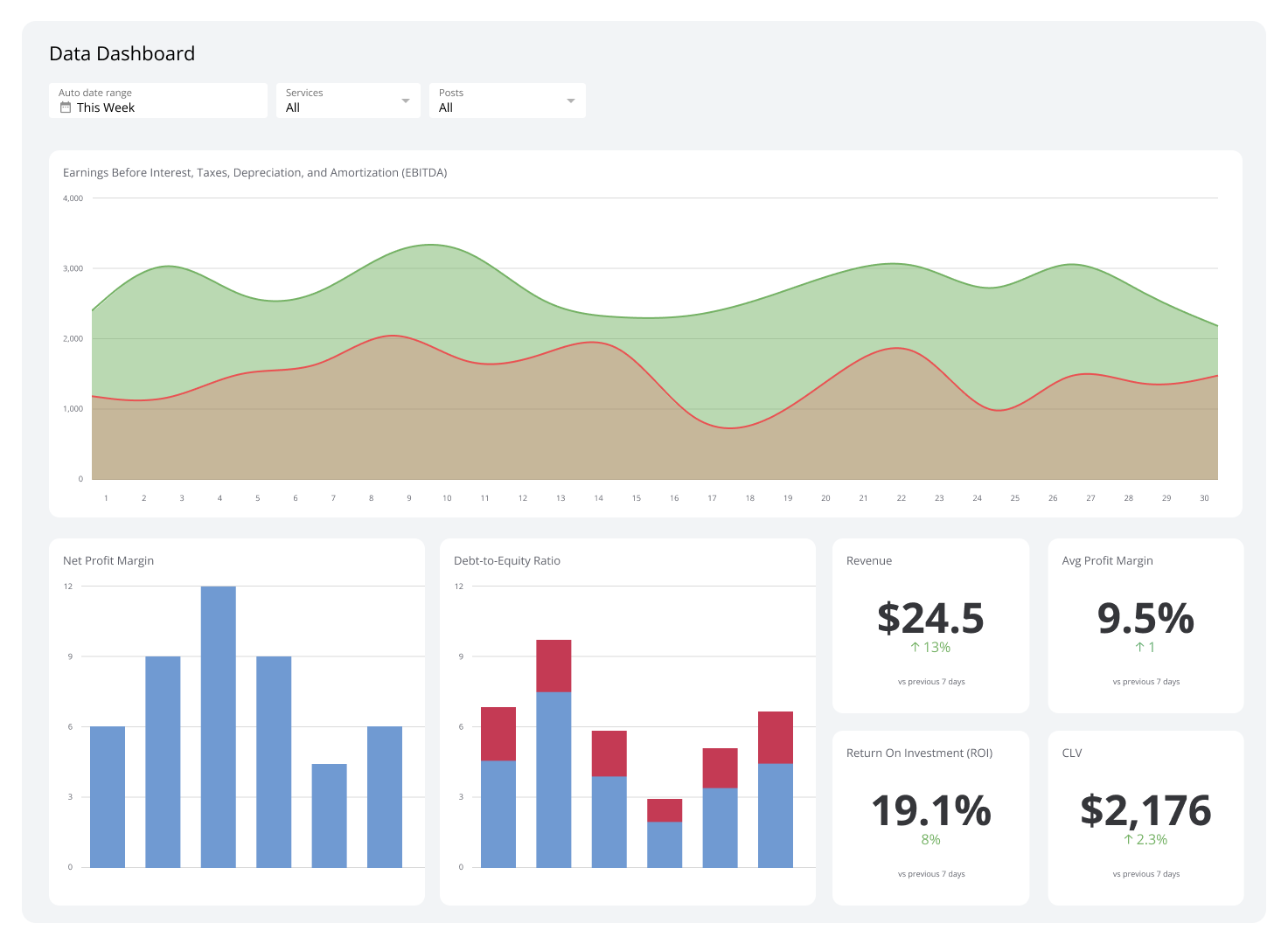
What is a data dashboard?
By Emily Hayward — August 18th, 2025