Klipfolio Partner How-To #2: Company Properties can simplify client set-up

Published 2025-11-26
Summary - It’s a big benefit to maintain one set of credentials in the parent account that grants access to data for all clients. Company Properties help you use that setup to roll out dashboards faster and with fewer steps.
In the previous Partner How-to, the focus was on cloning dashboard designs across multiple accounts by importing dashboards and then connecting the gallery content or reconfiguring data sources to show client-specific data after import.
That approach works well for pre-built content. If you’re building custom content and your clients use applications like Google Analytics 4 or Meta platforms, this method is worth learning.
Before getting started, this Partner How-to fits a specific use case. If the following apply, Company
Properties will save time:
- You can build custom Klips.
- The dashboard you’re building will be imported into multiple client accounts.
- You’re familiar with Dynamic Data Sources, and the apps you report on support them.
When starting in a Partner account, the focus often lands on setting up the first client. Getting that first dashboard live creates a repeatable pattern for the rest. Use these methods to get relevant information in front of clients quickly and gather feedback on what they like and what they want changed. Set things up by adding gallery content or by building custom content.
Once you’ve decided what to include in your custom dashboards and confirmed that the applications you report on support dynamic queries, put Company Properties into action and create a master set of dashboards, Klips, and data sources to reuse across client accounts.
Why this helps
- Saves time
Building custom dashboards takes effort and Klips know-how. After that upfront work, Company Properties cut the time needed to set up new clients and to adjust existing clients. For new clients, add the correct value for the variable used in the dynamic data source as a Company Property before importing your dashboard template. There’s no need to reconfigure each data source after import. For existing clients, because each imported Klip is linked to the original in the parent account, you can push changes made in the parent to every client and update them in one go. - Token management
When importing a data source that uses an OAuth token, the client account continues to use the token in the parent. This is ideal for applications that let one set of credentials access each client’s profile. Tokens are limited and occasionally need re-authorization. With this setup, re-authorize a single token in the parent account to keep all clients connected to live data.
Here’s how to create the property
Setting a Company Property on your parent account sets a default value for the variable used in a dynamic data source.
With Admin privileges, create a Company Property:
- Click your account name and select Account > Company.
- Click Properties.
- Click New Company Property, then fill in Property Name and Company Value.
Here’s how to put it into action
The magic of Company Properties happens in the dynamic data source. It returns the same type of data in the same structure, just for a different client. No special Klip-building skills are required. Connect the dynamic data source the same way you would any other. When the variable changes, the data source updates to show that client’s data and the same formulas and functions apply.
The examples below show a standard query that references a specific account ID and a second query that uses a variable. In the second example, the actual ID is replaced with a Company Property named
accountId
Standard data source query
https://www.googleapis.com/analytics/v3/data/ga?ids=ga:12345678&dimensions=ga:date&metrics=ga:users
Dynamic data source query using a Company Property
https://www.googleapis.com/analytics/v3/data/ga?ids=ga:{props.gaProfile}&dimensions=ga:date&metrics=ga:users
When the data source is imported into a client account, the variable in the query is replaced with that client’s Company Property value and the data source returns client-specific data.
Note: A static data source can’t be reconfigured into a dynamic one. You can copy the query into a new source and add the variable before saving.
Build your Klips using these dynamic data sources. When imported, they’ll use Company Properties automatically.
Related Articles

Klipfolio Partner How-To #1: Duplicating dashboards across client accounts
By Stef Reid — November 27th, 2025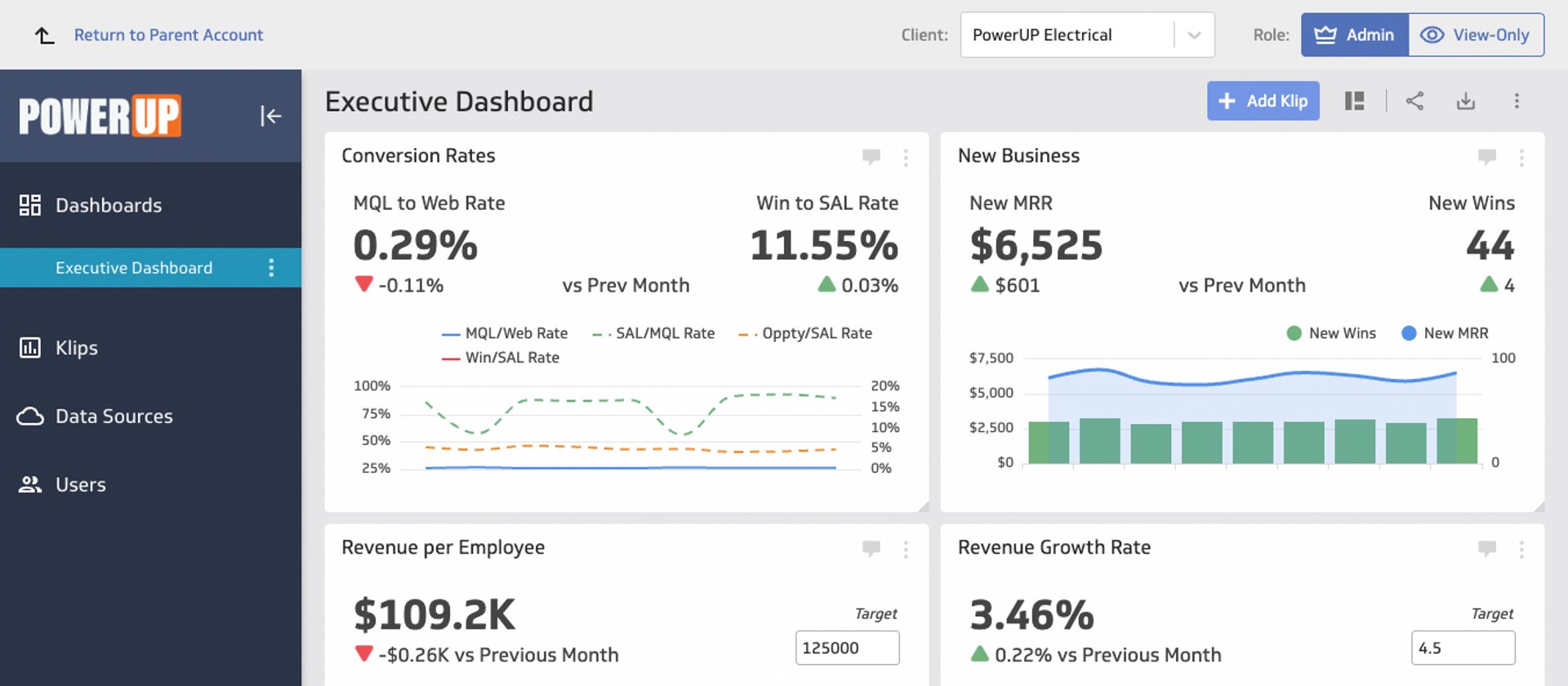
Client management in 5 steps
By Jonathan Taylor — November 26th, 2025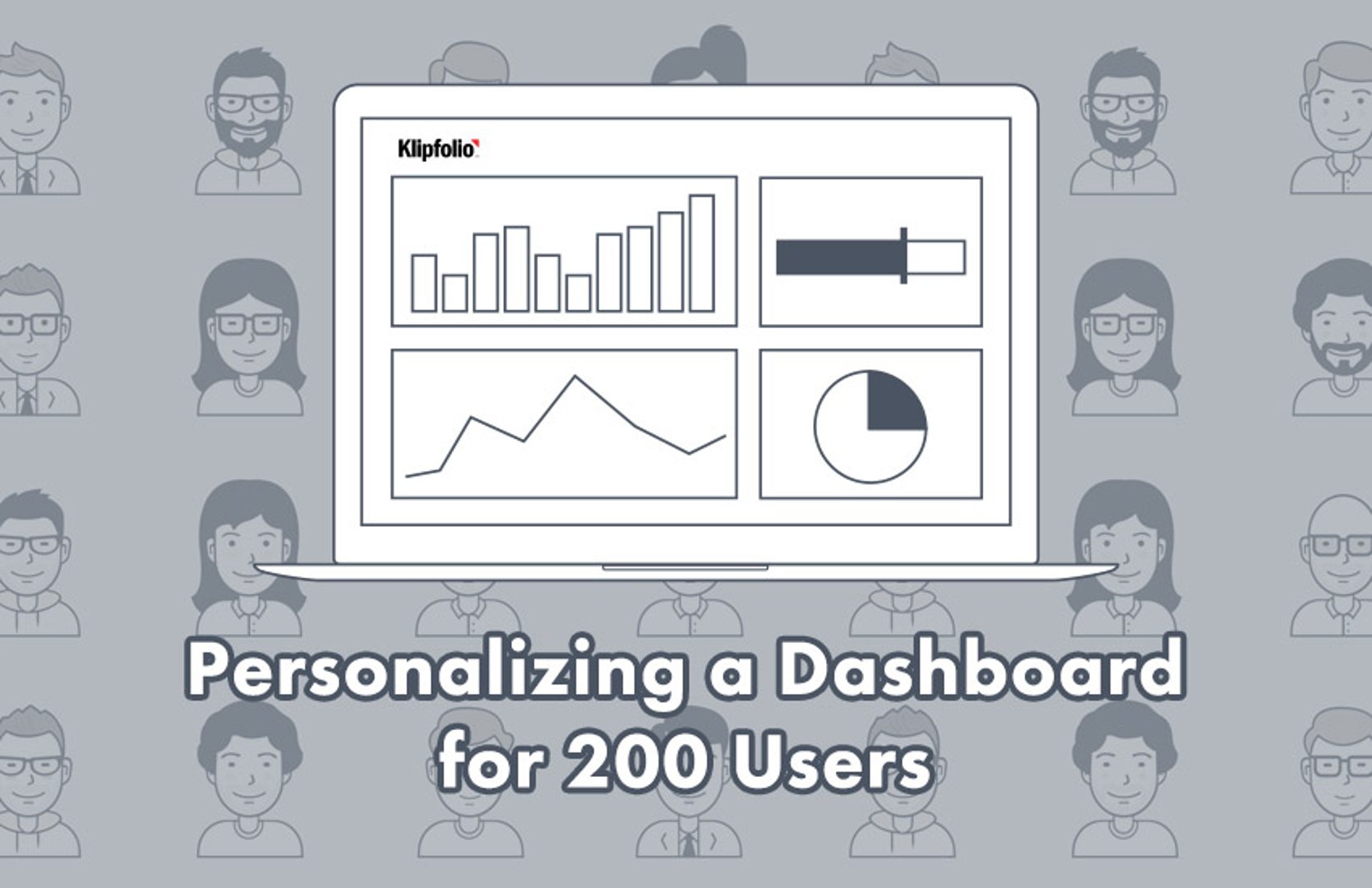
Personalizing a Dashboard for 200 Users
By Justin Marciszewski — October 18th, 2023

