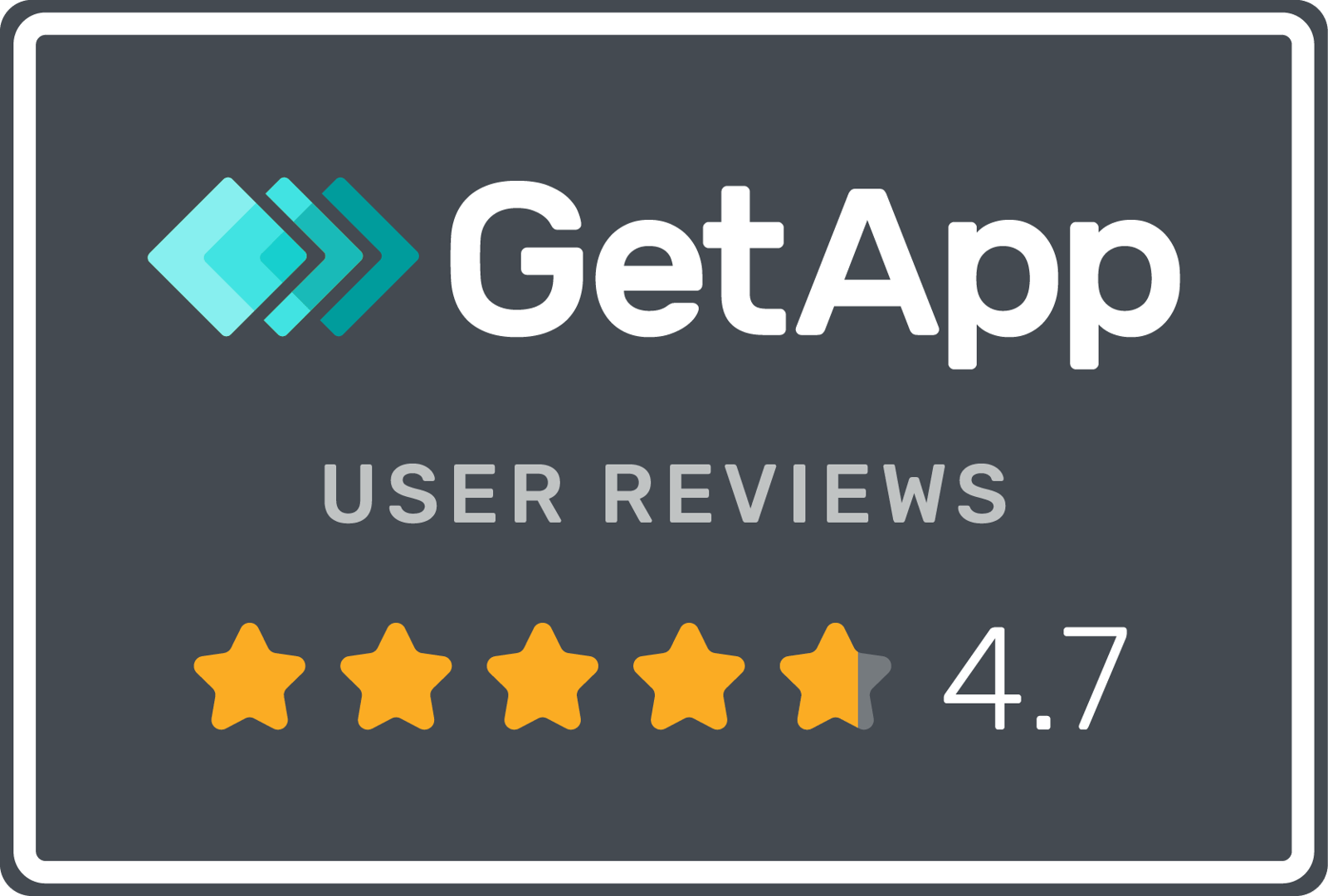Wicket Transforms Raw Data Into Actionable Intelligence With Klipfolio Klips
Wicket uses Klipfolio Klips to turn raw member data into clear, real-time dashboards for professional associations. This makes it easy for the company’s users to track performance, spot trends, and make other data-driven decisions.

SaaS
Business Reporting
Data is easiest to work with when presented in a visual format. For professional association managers, Wicket’s core users, seeing member data laid out in charts, colors, and graphs makes it easier to spot trends, track engagement, and uncover opportunities. That’s why the company chose Klipfolio Klips. By turning raw member data into clear, easy-to-read dashboards, Wicket empowered its users to quickly draw meaningful insights and make smarter decisions for their associations.
Introducing Wicket
Wicket is the world’s first member data platform — a SaaS solution that helps professional associations collect, organize, and track member activity across key touchpoints like emails, events, and online courses. By mapping out the full member journey, Wicket aims to provide associations with deeper member insights and empower them to personalize their campaigns, events, and strategies.

Before Wicket, CTO Juan Silva talked about how associations relied on rigid, all-in-one Association Management Software (AMS) to manage their operations. These systems bundled everything, from membership databases to event registration, email campaigns, and web content, into a single platform. While convenient, the reporting tools in these AMS solutions were often limited to basic, tabular reports that made it difficult to extract meaningful insights or adapt to changing needs.
Recognizing this gap, Wicket’s Co-Founder and CEO Jeff Horne set out to reimagine how associations could work with data. One thing became clear: associations didn’t just need access to data; they needed it to be actionable. Not all association managers are data experts, so Wicket made it a priority to ensure insights were not just available but easy to access and understand. They chose to integrate a data visualization tool that could turn raw data into clear, real-time dashboards for everyone to use.
Simplifying reporting with Klipfolio Klips
Wicket experimented with several dashboard and reporting platforms as they looked for an in-class solution that could accommodate their customers’ needs while meeting their standards of usability, functionality, and affordability. Eventually, they discovered a software that checked all their boxes: Klipfolio Klips.
“By connecting Wicket’s data with [Klips] for reporting and data visualization, our customers have been introduced to a whole new way of leveraging their data to make data-informed decisions.”
Jeff Horne, Wicket CEO and co-founder
Klips is an award-winning reporting and visualization tool that transforms raw data into interactive charts, graphs, and real-time dashboards. It offers pre-built connectors, allowing seamless integration with various data sources, including Wicket. With this integration, Wicket users are able to build dashboards to view member data such as contact info, event attendance, engagement levels, and renewal history.
Currently, Wicket promotes Klips as its top choice of integration for reporting and data visualization.
Visualize with templates
With Klips, visualizing data is simple. Users just need to plug their data into the software and choose from a comprehensive library of data visualization templates. Live dashboard examples are also available as references if users want to make a custom one for their association, and every dashboard can be customized further to match the organization’s branding.
Once a user sets up a connection between Wicket and Klips, they get permanent and continuous access to their Wicket data.
Connect to other data sources
Wicket is not the only data source users can connect Klips to. Klips also offers 130+ pre-built connectors to common business data services, including MailChimp, Eventbrite, and Google Analytics. REST API options are even available for users who want to connect to sources outside Klips’ connector library.
More importantly, Klips also lets users connect to multiple data sources at once. This way, they can combine multiple sources into one dashboard and gain a full view of their data story. For example, an association manager can track event attendance using Wicket data and see how it correlates with promotional engagement from Instagram or TikTok.
“You will be amazed by the insights you will discover by leveraging Wicket to visualize and report on your data. Our customers feel empowered to make more informed decisions, they feel better equipped to present information to their board to back up their decision making processes, and are able to refine their goals and tactics to increase engagement with their members.”
Wicket is making data actionable for associations
How will you innovate and deliver value to your clients?

Leverage data visualization for easier analysis
As Wicket proved, visualizations help users go further with their data. Integrating Wicket with Klipfolio Klips enabled professional associations to make member data accessible, empowering their organizations to draw deeper insights regardless of their level of data literacy.
Klips’ features played a key role in this. Its pre-built connectors made it easy for Wicket to integrate with other tools associations rely on, like CRMs and marketing platforms. Ready-made templates helped users build dashboards quickly, while real-time data updates ensured decisions were always based on the most current information available.
At the end of the process, users get accurate, up-to-date, and easy-to-interpret data visualizations, which keep teams and organizations informed and ready to tackle business problems.
“Key to the delivery of a full solution to our customer is a powerful reporting engine to allow staff across all departments to access both tabular data and data visualizations. Klipfolio delivers this reporting engine and has become a key part of our offering to customers.”
Strength in numbers. And in stars.
We love what we do. And so do our customers.