Google Calendar
Google Calendar allows you to plan meetings and schedule in future appointments to help you plan out your, week, month, or even year. Easily invite people to meetings by adding their email to the list, and indicate whether or not you are busy or free during a time frame. In an office space, you can also book rooms to make sure you’re not scrambling to find a meeting place last-minute.
Track all your Google Calendar KPIs in one place
Sign up for free and start making decisions for your business with confidence.
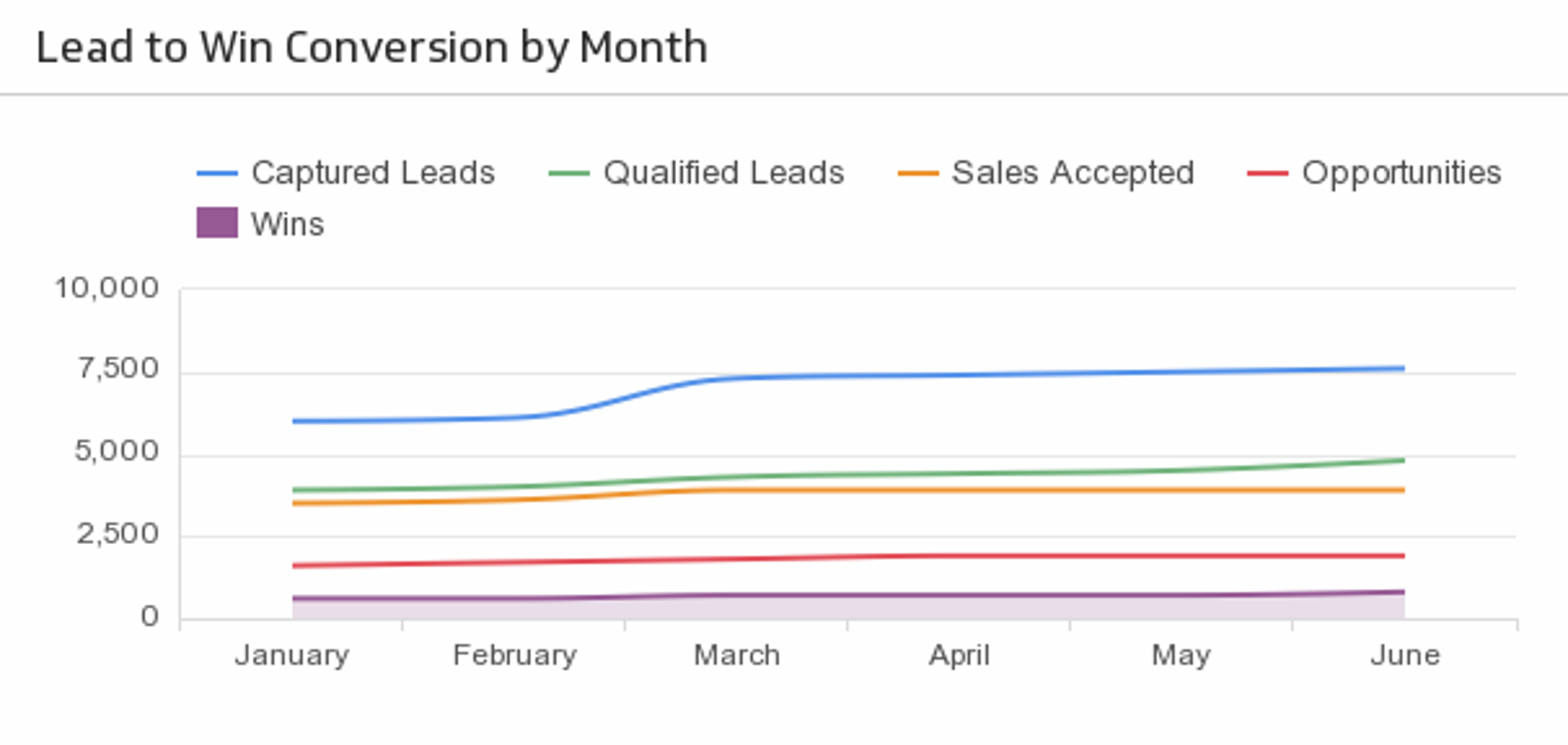
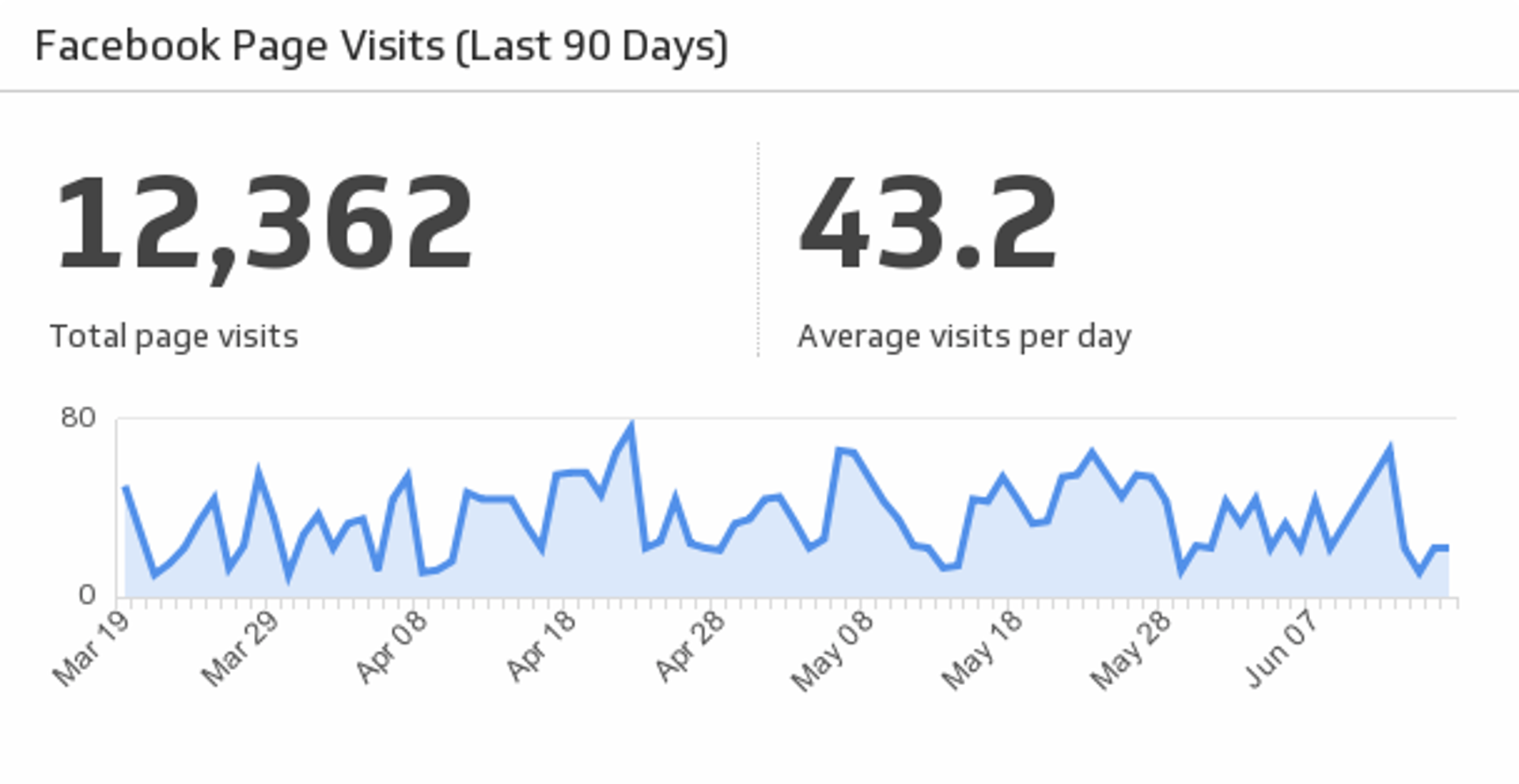
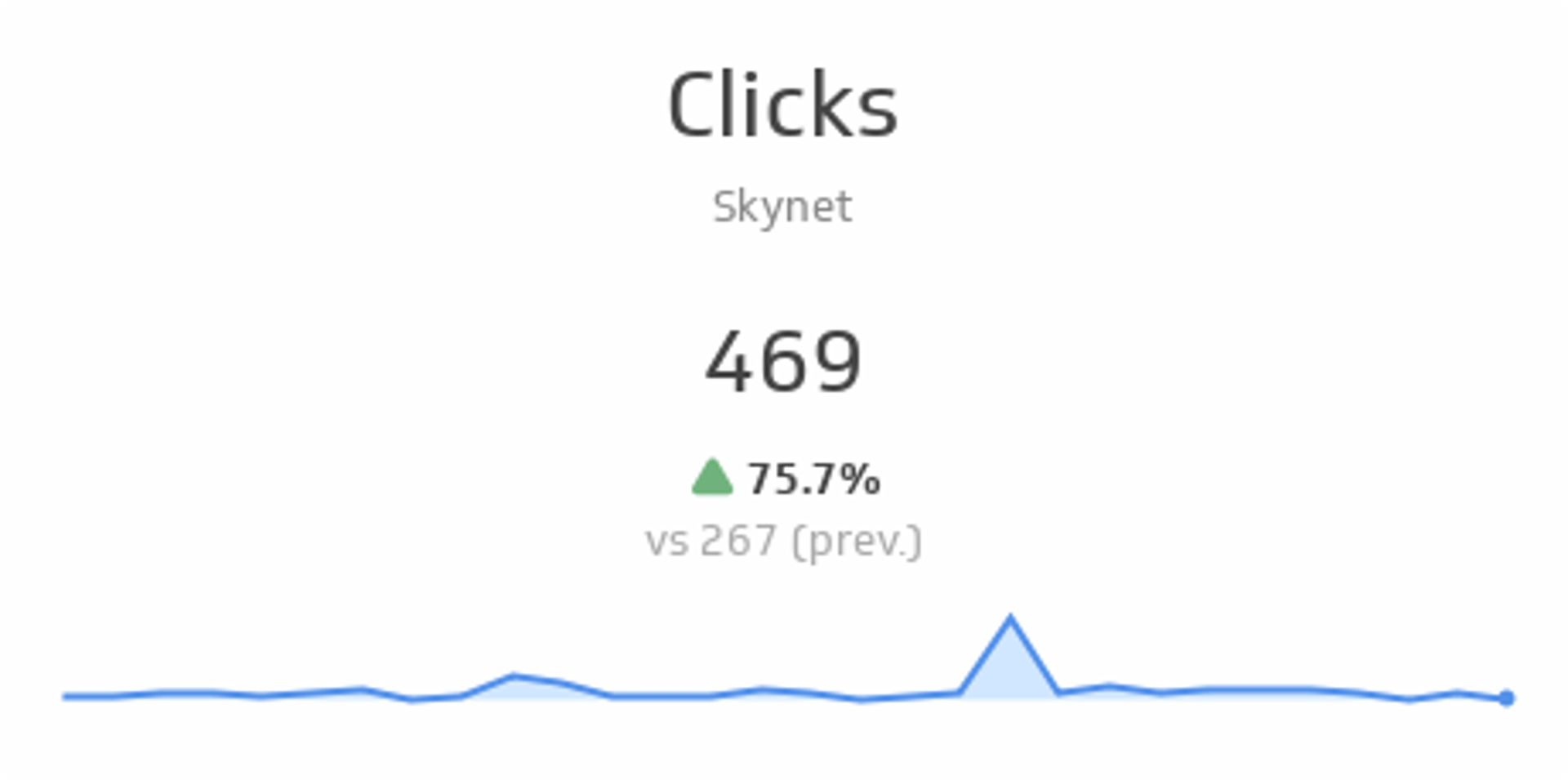
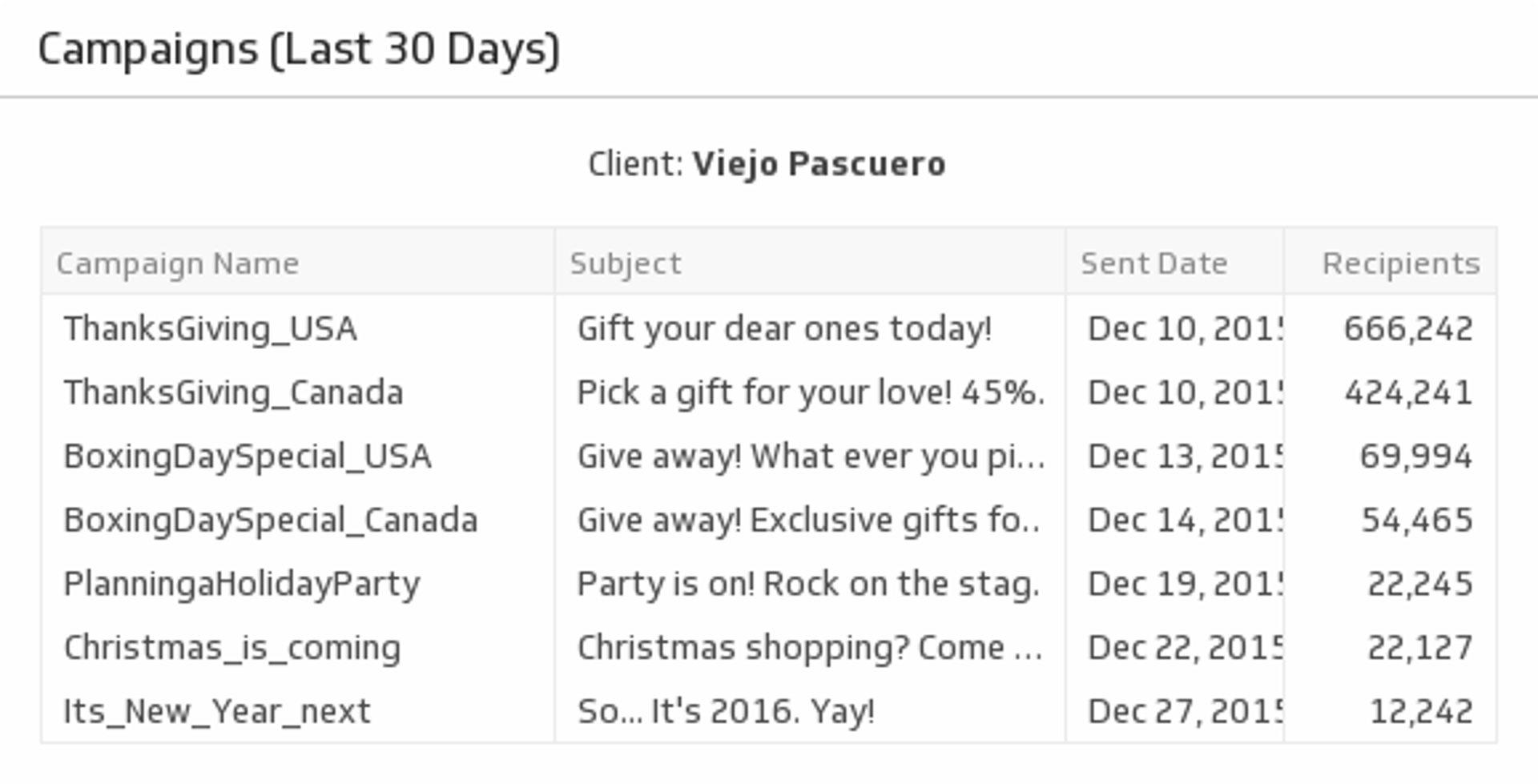
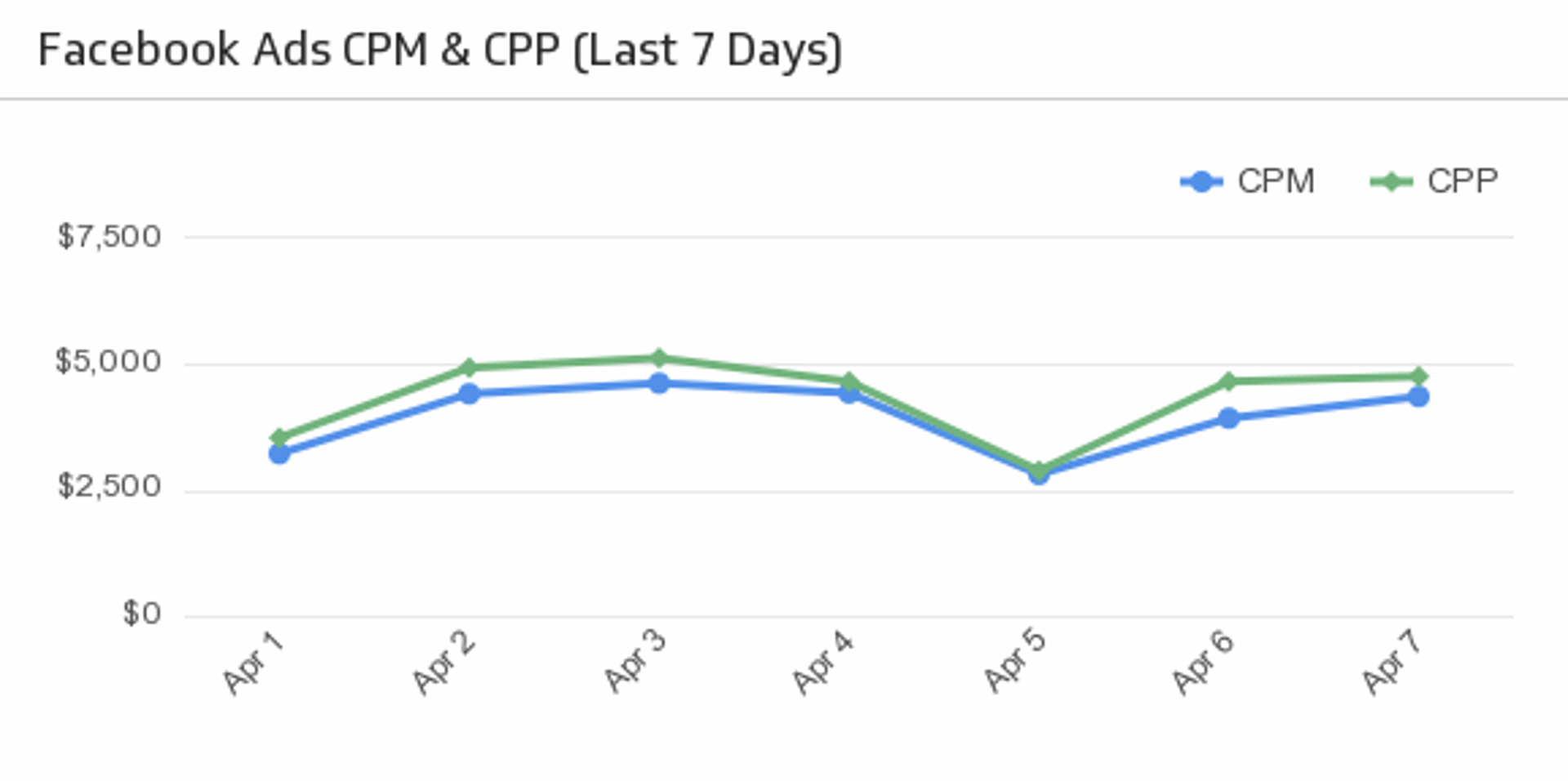
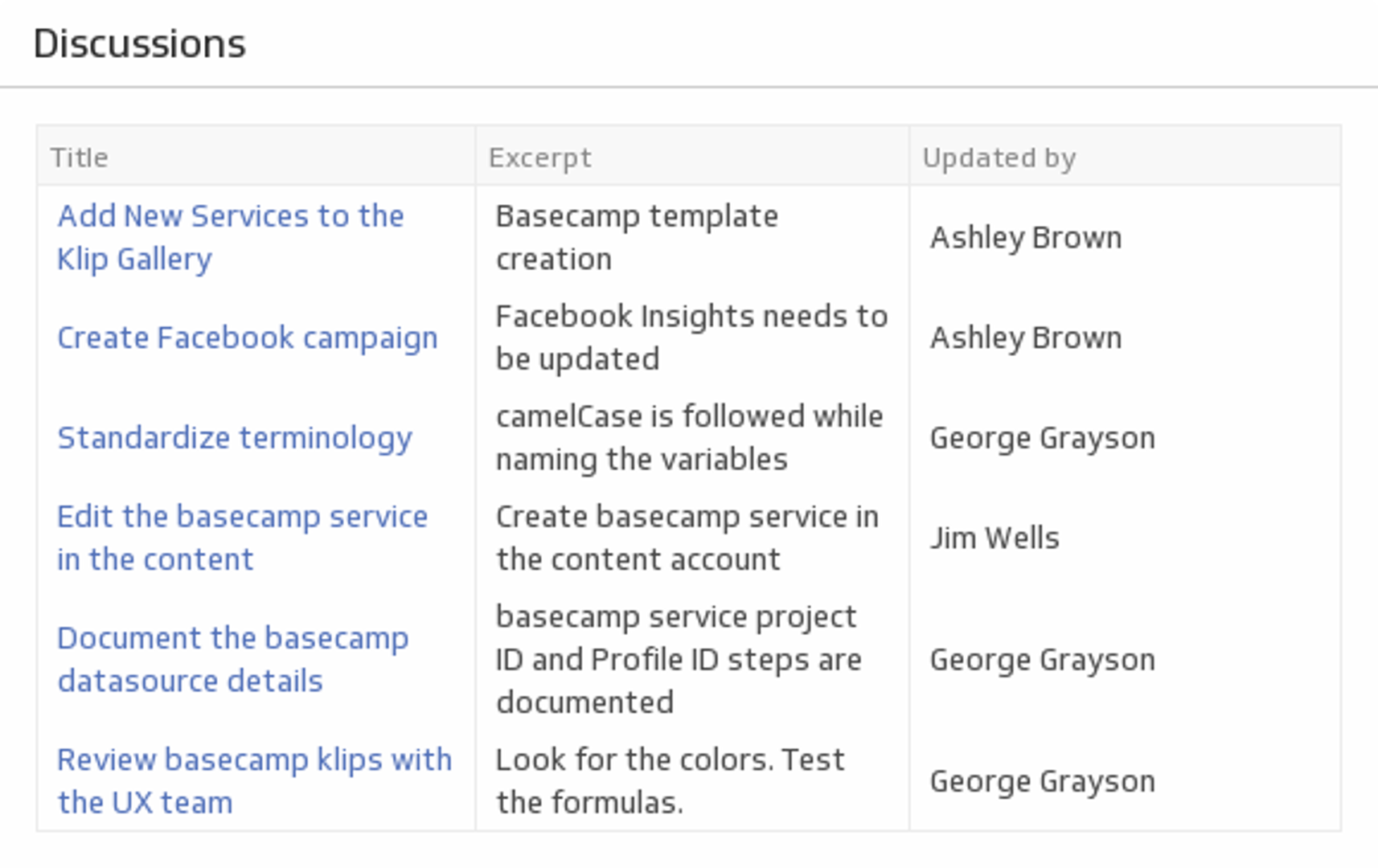
Build a Google Calendar dashboard with Klipfolio
With Klipfolio, you can manage your time like a pro with a Google Calendar dashboard. Monitor your daily calendar events and average time spent in meetings to optimize your daily activities. Learn how to connect to Google Calendar with Klipfolio.
How to build a Google Calendar dashboard
- Start the data source creation process.
- Figure out what’s important for you and your team to track. Upload your data into pre-built metrics or create a custom API.
- Design your dashboard. Customize your visualizations, change colors, and add some indicators.
Need some inspiration?
Take a look at a Google Calendar dashboard example.
Use pre-built Google Calendar metrics
Assemble a Google Calendar dashboard by selecting pre-built metrics from the Klip Gallery.
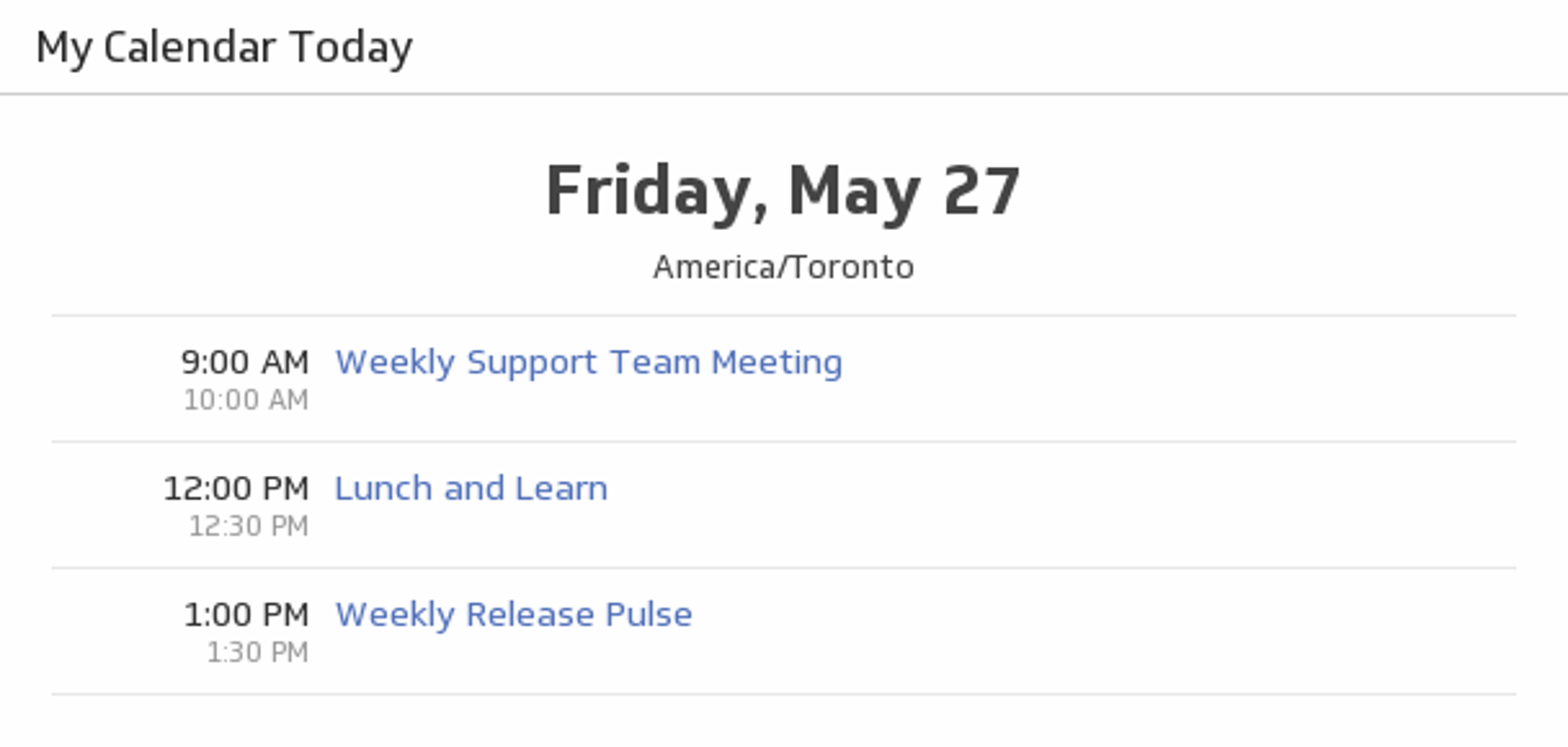
My Calendar Today
See what Google Calendar events you have today and never miss a meeting.
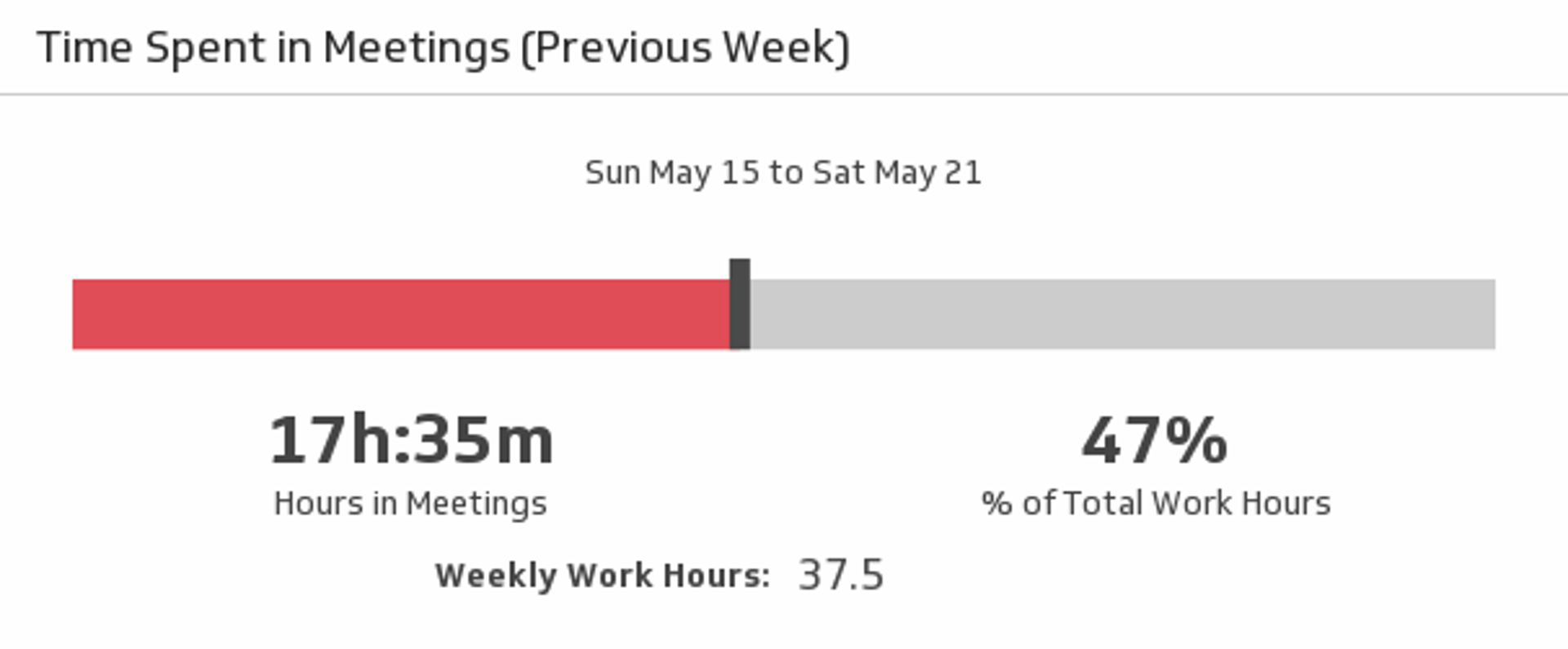
Time Spent in Meetings (Previous Week)
Meetings can take up a lot of your time. Track just how much of your week was spent in meetings, in both hours and percentage of total work hours, with this Google Calendar metric.
Use the Connector Gallery to create a custom Google Calendar dashboard
With our Connector Gallery, you can create custom API queries to pull in data from your Google Calendar account. Building custom queries allows you to specify the metrics and time periods that you want to track.
You can use custom queries to build out visualizations in Klipfolio. You can also combine your Google Calendar data with other relevant data to create your custom dashboard.
Learn more about working with the Google Calendar API and how you can start building your own Google Calendar queries in Klipfolio.
