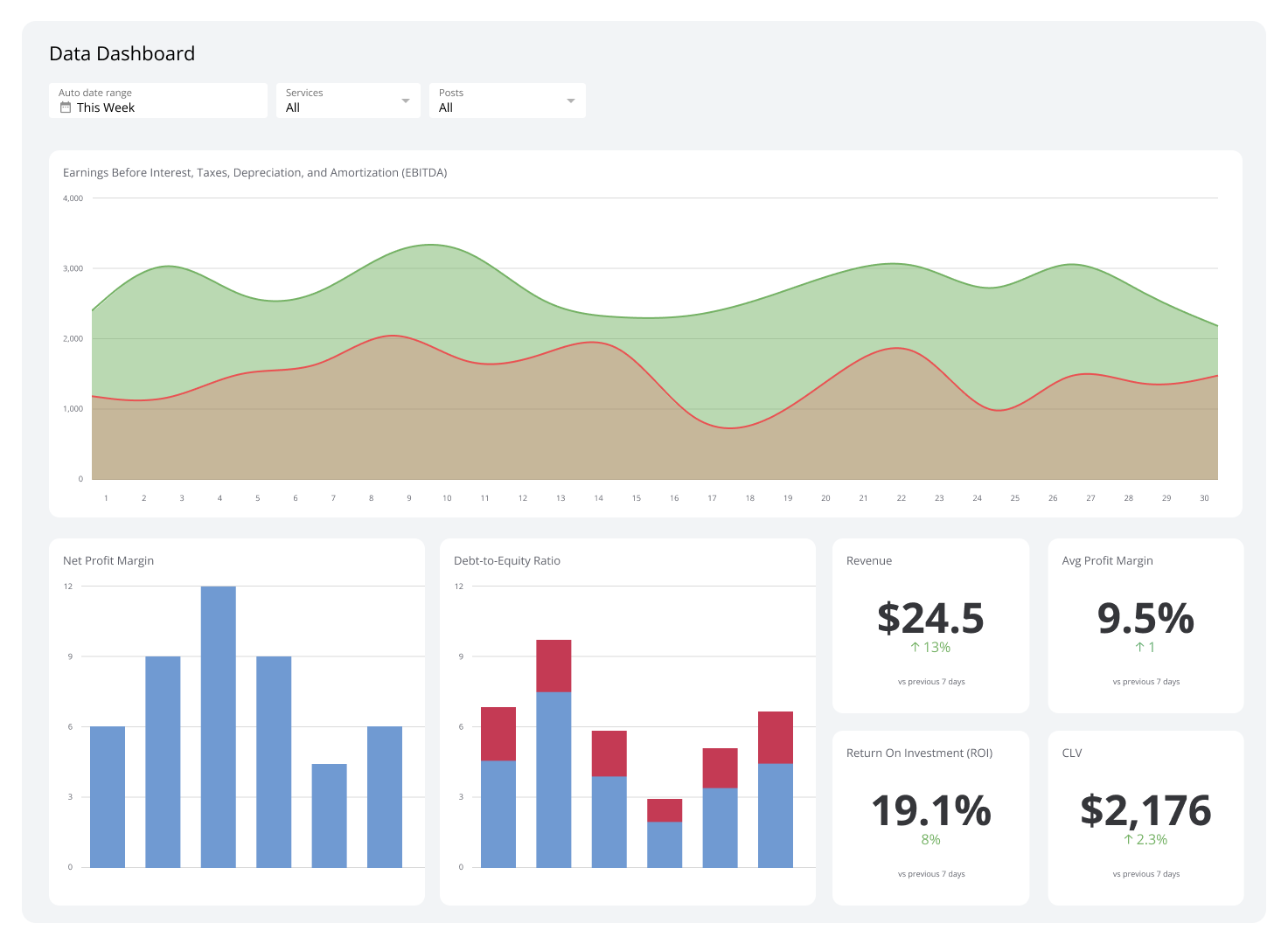How to start tracking historical Twitter data for free
Published 2023-06-24
Summary - It's a common problem: how to get accurate historical Twitter data. Twitter doesn't make historical data available to users, but Klipfolio has a solution.
It’s a problem any data-driven marketer has likely run into at one point or another: How to get accurate historical Twitter data.
The problem is that Twitter doesn’t make historical data available to its users.
This isn't ideal. You need to be able to understand how effective Twitter is as part of your social strategy to achieve your key goals.
The good news is that we've got a solution for you!
The problem with getting historical Twitter data
Twitter provides a few metrics as part of its in-house analytics tool: impressions, profile visits and mentions. But what about historical follower data? While you can gather followers from Twitter’s API, any data-driven marketer will become frustrated by it’s limitations.
There are three options to access Twitter follower data:
- Manually check in on your follower count every day. It’s theoretically do-able, but requires you to remember to check in daily (plus weekends).
- Glean what you can from Twitter’s analytics. The issue is that Twitter’s analytics API is limited to 28-day snapshots. The basic analytics they provide are great for the enthusiast, but not so great for the data-driven.
- Use a data analytics tool like PowerMetrics (which is free) that enables you to compare metric values over time and compare data between different time periods so you can see trend.
In this post, I'll walk you through how to get historical Twitter data using PowerMetrics.
Getting historical Twitter data using Klipfolio
I am going to give you a simple step-by-step guide for setting up historical Twitter data tracking with PowerMetrics. If you’re worried about your technical chops, worry no more. All you need is your Twitter credentials.
Here's what I'll cover:
- What is PowerMetrics?
- Setting up a PowerMetrics account
- Adding Twitter metrics to your account
- Visualize and explore your data
- Watch historical data accumulate over time
What is PowerMetrics?
PowerMetrics is Klipfolio’s data analytics tool and offers two types of metrics:
- Instant metrics: Pre-built content for our most popular data services.
- Custom metrics: Custom-built connections with a modeled data source.
Here’s a list of our supported Twitter instant metrics:
- Followers: The number of accounts that follow your account
- Following: The number of accounts that your account follows
- Mentions: The number of instances another account mentions your account by using the @ symbol, a hashtag, or in plain text
- Post Likes: The number of likes on your social post
- Retweets: The number of times your post has been reshared from your account
You can start instantly tracking the metrics by clicking on the link and click “Track this metric”.
Setting up a PowerMetrics account
To get started, all you need is:
- Twitter account
- Klipfolio PowerMetrics account
If you already have a Klipfolio account, you can easily add your PowerMetrics account or sign up for your free account here. Our free plan gives you everything you need to get started tracking historical Twitter data, including unlimited metrics and unlimited dashboards.
Adding Twitter metrics to your account
You can add metrics to your PowerMetrics account two different ways.
From MetricHQ: On the Followers definition page, look for the “Track this metric” button in the upper right corner. With a few clicks you’ll be able to add the Twitter Follower Count instant metric to your PowerMetrics account.
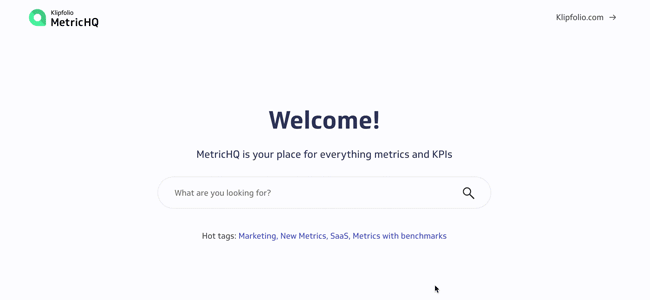
From your PowerMetrics account homepage: Get started by clicking Add Metrics. Since we’re collecting Twitter data in this example, search for Twitter as a data service and select the Followers metric.
You will be prompted to configure your data connection by entering your account credentials. PowerMetrics uses an API key to automatically connect to Twitter, but we’ve pre-configured the query for you so you don’t have to worry about formatting or manipulating raw data. All you have to do is configure your data connection once and you’re ready to go!
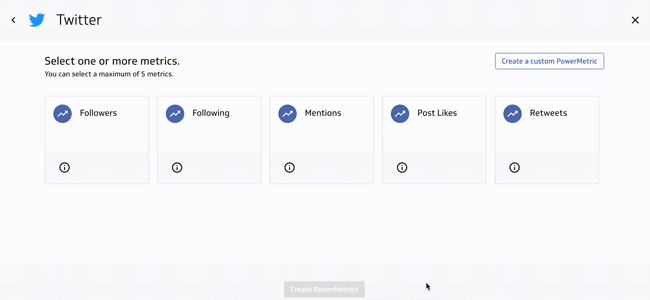
Visualize and explore your data
Once you add a metric, PowerMetrics will immediately start collecting data history.
You can view your metric from a variety of chart types or aggregate your data in a way that works for you. To visualize more than one metric in a central place, add them to a PowerMetrics dashboard. The dashboard can be shared with your team so you can collaborate and analyze your results from a single source of truth.
If you really want to take it up a notch, you can add more than one metric to a dashboard. Set up an entire Twitter dashboard so you can track historical data for followers, likes, and retweets in a central place. Or, go beyond Twitter and create an entire social media dashboard. With PowerMetrics, you can connect up to five data sources and add unlimited metrics.
Watch data history accumulate over time
With PowerMetrics free plan, you can access two months of data history, but we continue to collect your data history in the background so when you need more, it’s ready and waiting.
That’s it! Now you’re tracking historical Twitter data in a PowerMetrics dashboard
Now that you’re set up to start collecting historical Twitter data, you can start to analyze trends so you can make data-driven decisions for your team. Social media analytics, especially followers, will indicate how successful your campaign is and help you understand the impact of your social strategy so you can make smarter decisions daily.
This post was originally published in April 2018 but has been revamped and updated for accuracy.